 Caution:
When you
remove an image, it is no longer available to the record. If
you remove an image by mistake, you can use Load
Images from File to load a copy of the image from the original file
or from another record.
Caution:
When you
remove an image, it is no longer available to the record. If
you remove an image by mistake, you can use Load
Images from File to load a copy of the image from the original file
or from another record.Remove Current Image
This topic is under construction.
Removing an image deletes the version of the image associated with the record that is displayed in the current program window.
Tip: For more information about images, refer to the Images Menu topic.
 Caution:
When you
remove an image, it is no longer available to the record. If
you remove an image by mistake, you can use Load
Images from File to load a copy of the image from the original file
or from another record.
Caution:
When you
remove an image, it is no longer available to the record. If
you remove an image by mistake, you can use Load
Images from File to load a copy of the image from the original file
or from another record.
Directions:
To remove an image associated with a record:
1. Retrieve the existing record that contains the image that you want to remove.
2. Display the area of the window that contains the image. For example, in some programs you can click a tab labeled Picture.
3. If the image is in a sequence, display the image you want to remove using the Next Image or Previous Image buttons.
4. Click Images from the Menu Bar.
5. Click Remove Current Image and you will see the Remove Current Image prompt.
Example:
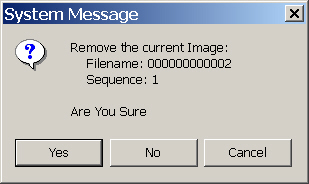
6. Perform one of the following actions:
Click the Yes button to delete the image.
Or,
click the No button to escape
from the delete routine without removing the image.
Tips:
The Close  button and
the Cancel button function like
the No button.
button and
the Cancel button function like
the No button.
To delete all of the images in a sequence, remove them one at a time.