Opening the Build 1099 Workfile Routine, click More.
1. Click Utilities from the Menu Bar.
2. Click 1099 Forms.
3. Click
Build 1099 Workfile.
Or, use the keyboard
shortcut: [ALT]
[t] [1] [b].
Build 1099 Workfile Window Example:
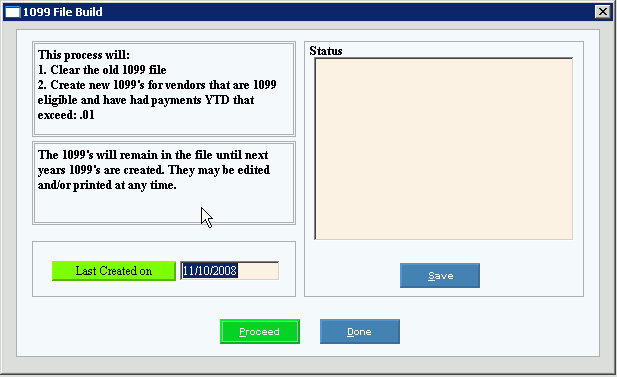
Choosing the Selections at the Prompt Window, click More.
|
Build 1099 Workfile Prompts Tip: To see more information about a field, click the hyperlink for the field name. | |
|
Last Created On |
Displays the date the Vendor 1099 forms were last created for your reference. (mmddccyy) |
|
|
To run the routine, click Proceed or press [ENTER]. Keyboard shortcut: [ALT + p] |
|
|
To escape from the routine, without proceeding
click Close |
|
|
To close the window when the Status window displays *** Process Complete *** and the routine is complete, click Done. Keyboard shortcut: [ALT + d]
|
|
|
To save a copy of the Build 1099 information displayed in the Status Window, click Save. Keyboard shortcut: [ALT + s] |
If you click Save, the following window displays:
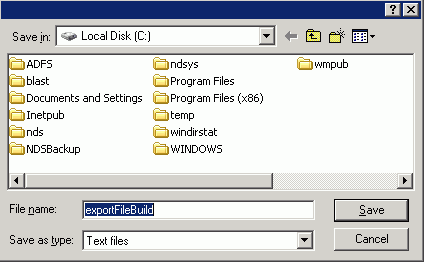
|
Save Workfile Prompts Tip: To see more information about a field, click the hyperlink for the field name. | |
|
File name |
Enter the location and the name of the file to be saved. |
|
Save as type |
To specify the save as type, click a choice in the drop-down list. |
|
|
To escape from the routine, without proceeding
click Close |
|
|
To finalize the save, click Save. |



 Important:
Important:
