Opening the Recurring-Standard Entries Listing, click More.
-
Basic Method (from the G/L Module):
-
Click File Maintenance from the Menu Bar.
-
Click Recurring-Standard Entries Listing.
Tip: Or, use the keyboard shortcut: [ALT] [m] [l].
-
Advanced Method (from another NDS Module):
-
Click General Ledger from the Menu Bar.
-
Click File Maintenance.
-
Click Recurring-Standard Entries Listing.
Tip: Or, use the keyboard shortcut: [ALT] [g] [m] [l].
Note: To activate the General Ledger menu in another module, the G/L Application Control must be set up for the module during installation.
Recurring-Standard Entries Listing Window Example:
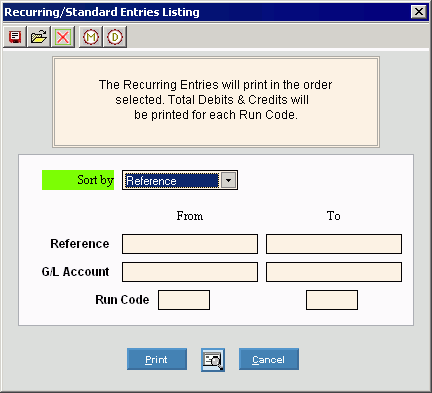
Choosing the selections at the prompt window, click More.
|
Recurring-Standard Entries Listing Prompt Options Tip: To see more information about a field, click the hyperlink for the field name. | |
|
To specify the sort sequence of the records on the report, click one of the following options in the drop-down list: | |
|
Reference Range |
To select a range of References, enter the from and to Reference values, inclusive. Tip: For all References, leave blank. |
|
G/L Account Range |
To select a range of Account Numbers, enter the from and to Account Number values, inclusive. Tip: For all Account Numbers, leave blank. |
|
Run Code Range |
To select a range of Run Codes, enter the from and to Run Code values, inclusive. Tip: For all Run Codes, leave blank. |
|
|
To begin printing to the Windows® default printer, click Print, or press [ENTER]. Keyboard shortcut: [ALT + p] |
|
|
To print to the Print View screen, click here. |
|
|
To escape from the print routine, click Cancel. Keyboard shortcut: [ALT + c] |
Report Sample(s), click More.


