Opening the General Ledger Verification Report, click More.
-
Basic Method (from the G/L Module):
-
Click Reporting from the Menu Bar.
-
Click General Ledger Verification Report.
Tip: Or, use the keyboard shortcut: [ALT] [r] [v].
-
Advanced Method (from another NDS Module):
-
Click General Ledger from the Menu Bar.
-
Click Reporting.
-
Click General Ledger Verification Report.
Tip: Or, use the keyboard shortcut: [ALT] [g] [r] [v].
Note: To activate the General Ledger menu in another module, the G/L Application Control must be set up for the module during installation.
General Ledger Verification Report Window Examples:
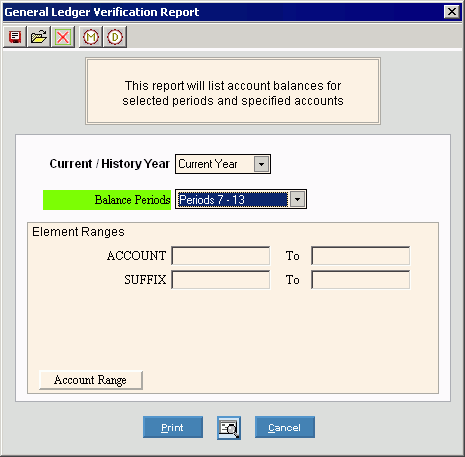
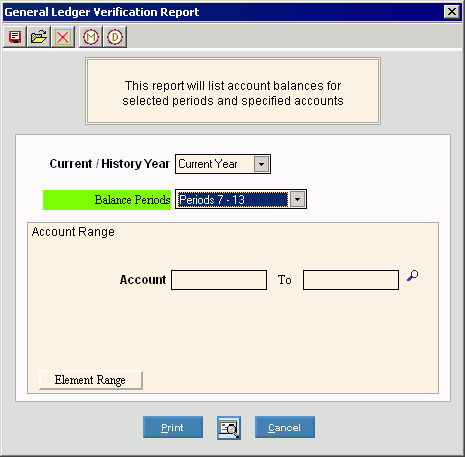
Choosing the selections at the prompt window, click More.
|
General Ledger Verification Report Prompt Options Tip: To see more information about a field, click the hyperlink for the field name. | |
|
Current / History Year |
To specify which Fiscal Year for the Period Balances to include in the report, click one of the following options in the drop-down list:
|
|
Balance Periods |
To select which half of the year you want to print, specify one of the following options in the drop-down list:
|
|
Element Ranges |
To select accounts by Account Element to be included in the report, enter the from and to values (inclusive) for each applicable Element. (format varies) Tip: Leave ranges blank to include all Elements. |
|
|
To display the Account Range option, click Account Range. |
|
Account Range |
To select accounts by Account Number to be included in the report, enter the from and to values (inclusive). (format varies) Tip: Leave range blank to include all Accounts. |
|
|
To display the Element Ranges option, click Element Range. |
|
|
To begin printing to the Windows® default printer, click Print, or press [ENTER]. Keyboard shortcut: [ALT + p] |
|
|
To print to the Print View screen, click here. |
|
|
To escape from the print routine, click Cancel. Keyboard shortcut: [ALT + c] |
Report Sample(s), click More.




