Opening Management Reports Designer, click More.
To open the Management Reports Designer:
-
Click Reporting from the Menu Bar.
-
Click Management Reports Designer.
Management Reports Designer Window Example:
Tip:
To see
detailed instructions for each section or field name in the examples below,
the cursor becomes a hand  when you position the cursor
over the field or section. Click
once to display the associated topic.
when you position the cursor
over the field or section. Click
once to display the associated topic.
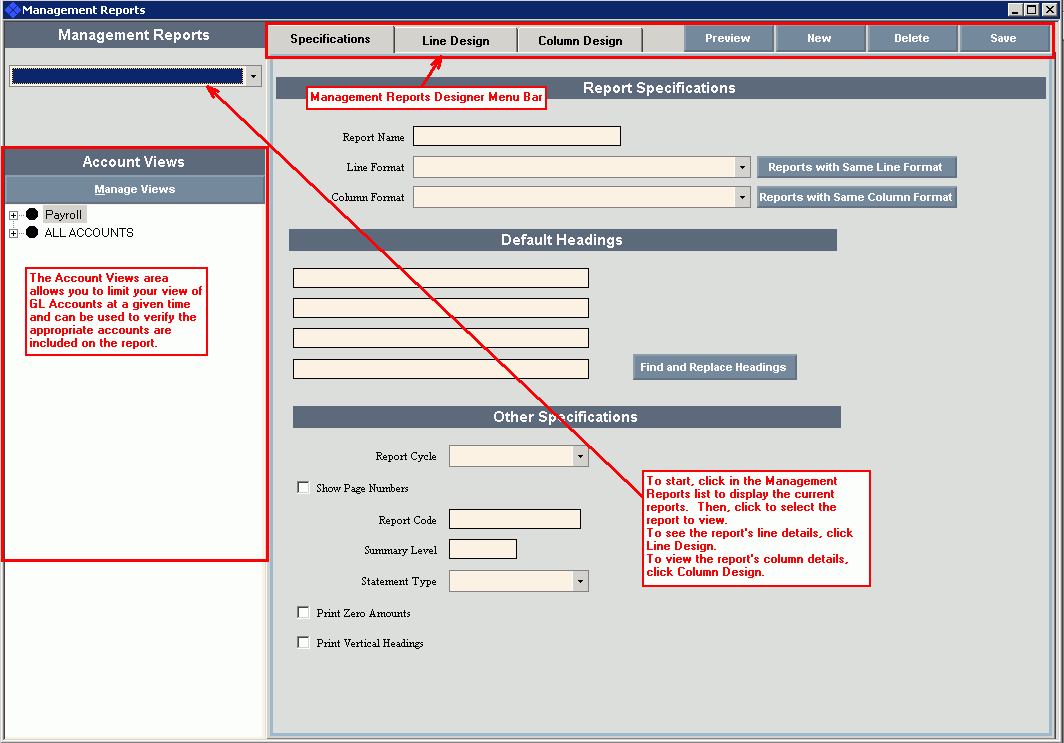
Previewing a Management Report Design, click More.
Creating a new Management Report Design, click More.
Editing an existing Management Report Design, click More.
 CAUTION: To
avoid losing data, you must save new or changed records.
CAUTION: To
avoid losing data, you must save new or changed records.
-
To display the report to be changed, click the report name in the drop-down list.
Tip: To build a new management report, click New and then follow the directions for creating a new report.
-
Click to select Line, Column or Report Specifications to open the appropriate area of the Management Reports Designer.
-
To position the pointer to the information that you want to change, press [TAB] or click the field using the mouse.
-
Enter the data changes.
-
To complete the edit process, click Save
 .
.
Important: It's important to save as you go along to ensure that all changes are saved.
Deleting an existing Management Report Design, click More.
Report Sample(s), click More.
Note: Because the management report layouts vary according to the designs tailored for your facility, samples are not included.
Understanding the field values for the following areas, click the section name in the table below: