Click Reporting from the Menu Bar.
Click Management Reports Designer.
Click Management Reports drop-down list and then, click to select a report name.
Click
Preview  .
.
Management Reports Designer - Preview Tab
Use the Preview Tab to view an individual report or a group of reports. In addition, you can print the reports and there is an option to export the information to Excel. The table following the window example describes the Preview Tab for Management Reports Designer.
Tip: For more information about working with data in fields, see the Data Entry Guidelines.
Directions:
To display the Management Reports Designer - Preview Tab area:
Click Reporting from the Menu Bar.
Click Management Reports Designer.
Click Management Reports drop-down list and then, click to select a report name.
Click
Preview  .
.
Preview Tab of Management Reports Designer Window Example:
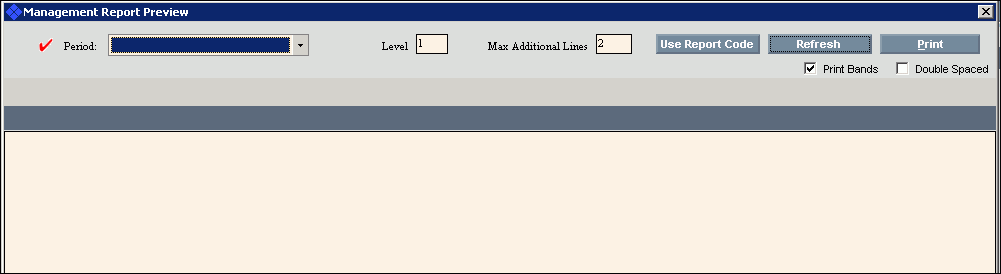
|
Preview Tab Prompts Tip: To see more information about a field, click the hyperlink for the field name. |
|
|
Period |
To select a period to report, click a choice in the drop-down list and the report displays. |
|
Level |
To limit the amount of information to display for the report, enter the Level to start printing information. |
|
Max Additional Lines |
Enter the number of additional lines to include after a subtotal, if desired. |
|
Print Bands |
To print color bands across the page (similar
to green bar paper), click to check Print
Bands box. Tip: Print Bands may make it easier to read the report. |
|
Double Spaced |
To double spaced individual lines on the report,
click to check the Double Spaced
box. |
|
|
To begin printing, click Print. |
|
|
To re-display the report with the most current information, click Refresh. |
|
|
To run a group of reports together, click Use Report Code. For directions, see Report Code Step. |
|
Report Code Step |
|
|
|
After selecting Report Code, the following window displays:
|
|
Report Code |
Enter the Report Code assigned to the group. The reports for the group display. |
|
|
To change the order that the reports are listed in the group and will display, click:
|
|
|
To hide a specific report from the group, click to highlight the report name and click Hide/Show. To re-display a specific report, click to highlight the report name and then click Hide/Show. |
|
|
To close the Report Code window and return to the Preview window, click Close. |