Opening Bank Number Table Maintenance, click More.
-
Click Payroll from the Menu Bar.
-
Click Miscellaneous File Maintenance.
-
Click Table FM.
-
Click Alpha Tables.
-
Click Bank Number (BANKnn).
Tip: Or, use the keyboard shortcut: [ALT] [p] [m] [a] [a] [b].
Bank Number Table Maintenance Window Example:
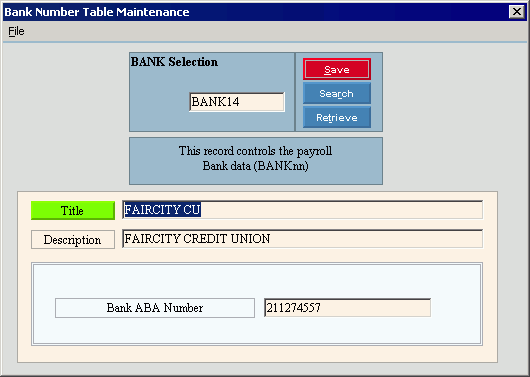
Creating a new Bank table, click More.
To create a new table:
-
Enter the new Bank Selection and click Retrieve
 , or press
[ENTER].
, or press
[ENTER].
Keyboard shortcut: [ALT + t]
Tip: To
indicate that you are building a new Bank table, New  displays near the Bank Selection. Default
entries display and the first field is highlighted
to let you know you can begin entering information.
displays near the Bank Selection. Default
entries display and the first field is highlighted
to let you know you can begin entering information.
|
Bank Number Table File Maintenance Prompts Tip: To see more information about a field, click the hyperlink for the field name. | |
|
Bank Selection |
Each Bank Selection value represents a different Bank table. Each table identifies a unique bank used for direct deposits. Enter the Bank Number as the last two characters of the Bank Selection. (exactly 6 characters - BANK01 through BANK99) Tips:
|
|
|
To update the new or changed information, click Save or press [ENTER]. Keyboard shortcut: [ALT + s] |
|
To avoid losing data, you must save new or changed records. | |
|
|
To view all of the existing Bank tables, click Search. From the Search list you can select the record to change or delete. Keyboard shortcut: [ALT + r] |
|
|
To display an existing Bank table, enter the Bank Selection and click Retrieve, or press [ENTER]. Keyboard shortcut: [ALT + t] |
|
Enter a short name for the bank. (up to 14 characters) | |
|
Enter the full name of the bank. For example you can include the bank name and the branch. (up to 79 characters) | |
|
Enter the bank's American Banking Association (ABA) Number. (up to 12 characters) | |
Editing an existing Bank table, click More.
 CAUTION: To
avoid losing data, you must save new or changed records.
CAUTION: To
avoid losing data, you must save new or changed records.
-
To display the record to be changed, enter the Bank Selection and click Retrieve
 , or press [ENTER].
, or press [ENTER].
Keyboard shortcut: [ALT + t]
Tip: If you do not know the Bank Selection, you can click Search to see a list of banks.
to see a list of banks. -
To position the pointer to the information that you want to change, press [TAB] or click the field using the mouse.
-
Enter the data changes.
-
To complete the edit process, click Save
 , or press [ENTER].
, or press [ENTER].
Keyboard shortcut: [ALT + s]
Deleting an existing Bank table, click More.
 CAUTION: Deleting
a table that is still used by other programs may cause errors.
CAUTION: Deleting
a table that is still used by other programs may cause errors.
-
To display the record to be deleted, enter the Bank Selection and click Retrieve
 , or press [ENTER].
, or press [ENTER].
Keyboard shortcut: [ALT + t]
Tip: If you do not know the Bank Selection, you can click Search to see a list of banks.
to see a list of banks.
-
Click File from the Menu Bar, and next click Delete.
Keyboard shortcut: [ALT] [f] [d] -
At the Delete Records prompt, click Proceed to delete the record, or click Cancel to escape from the delete routine.
Example:

Note: After you click Proceed, you will see the following message on the Status Bar.
