Opening Labor Distribution Table Maintenance, click More.
-
Click Payroll from the Menu Bar.
-
Click Miscellaneous File Maintenance.
-
Click Table FM.
-
Click Alpha Tables.
-
Click Labor Distribution (PRLABOR).
Tip: Or, use the keyboard shortcut: [ALT] [p] [m] [a] [l].
Note: If Labor Distribution is not active, this option does not appear on the menu.
Labor Distribution Table Maintenance Window Example:
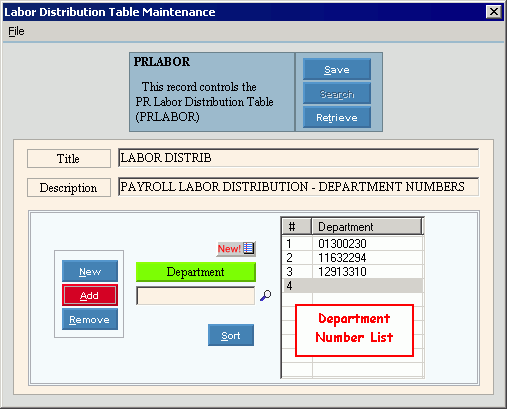
Creating a new Labor Distribution Table, click More.
Note: There is only one Labor Distribution Table record. If it does not exist, the program automatically creates it for you the first time you maintain it. To maintain the Labor Distribution Table, see the instructions for editing later in this topic.
Editing the Labor Distribution Table, click More.
 CAUTION: To
avoid losing data, you must save the new or changed record.
CAUTION: To
avoid losing data, you must save the new or changed record.
-
To display the record to be changed, simply open Labor Distribution Table Maintenance. The record automatically displays.
Tip: If the table does not already exist, the program creates it for you automatically. -
To position the pointer to the information that you want to change, press [TAB] or click the field using the mouse.
-
Enter the data changes.
-
To complete the edit process, click Save
 , or press [ENTER].
, or press [ENTER].
Keyboard shortcut: [ALT + s]
|
Labor Distribution Table Maintenance Prompts Tip: To see more information about a field, click the hyperlink for the field name. | |
|
The program sets the Table ID to PRLABOR. Tip: This maintenance is for a single table containing a single record. | |
|
|
To update the changed information, click Save or press [ENTER]. Keyboard shortcut: [ALT + s] |
|
To avoid losing data, you must save the new or changed record. | |
|
|
Search is not active for this program. |
|
|
Retrieve is not required in this program. |
|
Enter the Table Title, which is an abbreviated name for the table. (up to 14 characters) | |
|
Enter the Table Description, which is the full name of the table. (up to 79 characters) | |
|
|
To create a new blank line in the Department Number List, click New. Keyboard shortcut: [ALT + n] |
|
|
To add a Department Number to the list:
|
|
|
To remove a Department Number from the list:
|
|
|
To sort the list of Department Numbers in ascending order, click Sort. Keyboard shortcut: [ALT + s] |
|
Enter the Department Number that you want to add to the list. Note: The Department Number must be at least 8 digits long. If your Department Numbers are less than 8 digits, please contact NDS Technical Support to check if you should add leading zeros or trailing zeros to fill the Department Number. Tip:
To Search
for a Department Number, click Search
| |
|
Department Number List |
The Department Number List displays the Department Numbers used to create page breaks on the Labor Distribution Master Report Instructions.
|
Deleting the existing Labor Distribution Table, click More.
-
To display the record to be deleted, simply open Labor Distribution Table Maintenance. The record automatically displays.
-
Click File from the Menu Bar, and next click Delete.
Keyboard shortcut: [ALT] [f] [d] -
At the Delete Records prompt, click Proceed to delete the record, or click Cancel to escape from the delete routine.
Example:

Note: After you click Proceed, you will see the following message on the Status Bar.






