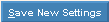Opening Backdrop, click More.
-
Basic Method:
-
Click File from the Menu Bar.
-
Click Settings.
-
Click Appearance.
-
Click Backdrop.
-
Advanced Method:
Use the keyboard shortcut: [ALT] [f] [e] [a] [b].
Backdrop Window Example:
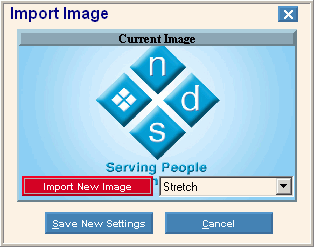
Editing the Backdrop, click More.
|
Backdrop Prompts | |
|
|
The image currently used for your window backdrop displays below this bar. |
|
|
To import a new image to use as the backdrop:
|
|
Tile/Stretch |
To control the image orientation within the backdrop, click a choice from the drop-down list. |
|
|
To use the image displayed in the current image window, click Save New Settings. Keyboard shortcut: [ALT] [s] |
|
|
To escape without changing the backdrop, click Cancel or press [ESC]. Keyboard shortcut: [ALT] [c] |