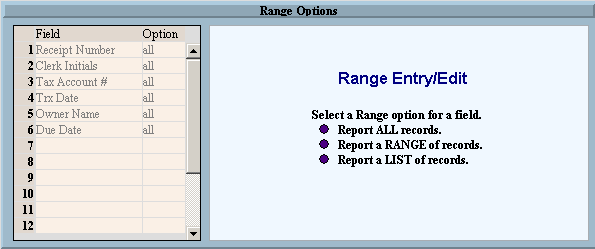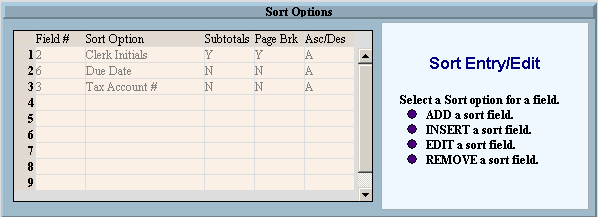Report Writer - Sort Options
This topic describes how you can specify the sort sequence of the records
printed on a report. For
sorted fields, you can specify page breaks and whether to print subtotals.
Tips:
For general
information about using the Report Writer, see the Report
Writer - Overview.
You must
define the Sort Options for at least
one field for the report.
Directions:
Field List:
The Range Options window
displays a list of the eligible fields for limiting data on the report
and for sorting. You
can set the range and sort options for any of the fields displayed, but
you cannot add fields to the list.
Example:
To see
an example of the Range Options window, click More.
Descriptions:
To see
the descriptions of the fields in the left-pane of the Range Options window,
click More.
Sort Options:
The Sort Options window displays a list of the fields selected for sorting.
Example:
To see
an example of the Sort Options window, click More.
Field List:
To see
the descriptions of the fields in the left-pane list of the Sort Options
window, click More.
When you click one of the Sort Options buttons described in the table
below, you will see the appropriate entry fields in the right pane.
|
Sort Options Buttons
Note: For
more information about buttons, refer to the Button
Bar Area topic. |
|

|
To clear all sort options for all fields, click
Clear Sort Options.
Tip:
To see
details about Clear Sort Options,
click Here. |
|

|
To add Sort Options for a specific field, click
Add Sort Option.
Tip:
To see
the Add a Sort Option prompt
options, click Here. |
|

|
To insert Sort Options for a new field, click
Insert Sort Option.
Tip:
To see
the Insert a Sort Option prompt
options, click Here. |
|

|
To edit Sort Options for a specific field, click
Edit Sort Option.
Tip:
To see
the Edit a Sort Option prompt
options, click Here. |
|

|
To remove the Sort Options for a specific field,
click Remove Sort Option.
Tip:
To see
the Remove a Sort Option prompt
options, click Here. |
|

|
To permanently save the changes made to the Sort
Options click Keep,
which appears under Report Options
in the Button Bar Area. |