Opening Benefit Plan Codes (BPLANnn) Maintenance, click More.
1. Click Payroll from the Menu Bar.
2. Click Government Reports.
3. Click MSR Magnetic Filing.
4. Click MSR Magnetic Filing Table FM Menu.
5. Click
Benefit Plan Codes (BPLANnn).
Tip: Or,
use the keyboard shortcut:
[ALT]
[e] [g] [m] [a] [b].
Benefit Plan codes (BPLANnn) Window Example:
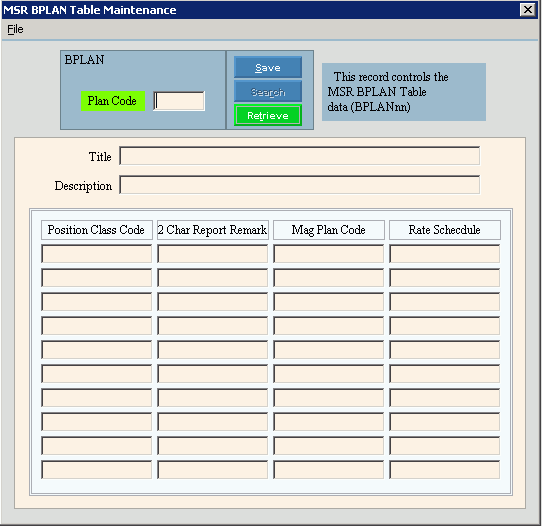
Creating a new Benefit Plan Code Table, click More.
To create a new record choose one of these methods:
-
Enter the new Plan Code and click Retrieve
 , or press
[ENTER].
, or press
[ENTER].
Keyboard shortcut: [ALT + t] -
Or, enter the new Plan Code and click File from the Menu Bar; next click New.
Keyboard shortcut: [ALT] [f] [n]
Tip: To
indicate that you are building a new BPLAN table, New  displays near the Plan Code. Default
entries display and the first field is highlighted
to let you know you can begin entering information.
displays near the Plan Code. Default
entries display and the first field is highlighted
to let you know you can begin entering information.
|
Benefit Plan Code (BPLANnn) Maintenance Prompts Tip: To see more information about a field, click the hyperlink for the field name. | |
|
Enter the Plan Code. (2 characters) Note: The MainePERS defines the meaning of each Plan Code. | |
|
|
To update the new or changed information, click Save or press [ENTER]. Keyboard shortcut: [ALT + s] |
|
To avoid losing data, you must save new or changed records. | |
|
|
To view all of the existing BPLAN tables, click Search. From the Search list you can select the record to change or delete. Keyboard shortcut: [ALT + r] |
|
|
To display an existing BPLAN table, enter the Plan Code and click Retrieve, or press [ENTER]. Keyboard shortcut: [ALT + t] |
|
Title |
Enter the title for the Benefit Plan Code table. (up to 6 characters) |
|
Description |
Enter the full description for the Benefit Plan Code table. (up to 40 characters) |
|
| |
|
Enter the Position Class Code. (up to 5 characters) | |
|
2 Char Report Remark |
Enter the Report Remark for the Position Class Code. (up to 4 characters) Note: Each Plan Code should have a corresponding Report Remark Code, where the first two characters of the Remark Code matches the Plan Code. |
|
Mag Plan Code |
Enter the Mag Plan Code that corresponds to the Position Class Code. |
|
Rate Schedule |
Enter the Rate Schedule that corresponds to the Position Class Code. |
Editing an existing Benefit Plan Code Table, click More.
 CAUTION: To
avoid losing data, you must save new or changed records.
CAUTION: To
avoid losing data, you must save new or changed records.
1. To
display the record to be changed, enter the Plan
Code and click Retrieve  , or press [ENTER].
, or press [ENTER].
Keyboard shortcut: [ALT
+ t]
Tip: If
you do not know the Plan Code, you can click Search  to see a list of Benefit Plan Code tables.
to see a list of Benefit Plan Code tables.
2. To position the pointer to the information that you want to change, press [TAB] or click the field using the mouse.
3. Enter the data changes.
4. To
complete the edit process, click Save  , or press [ENTER].
, or press [ENTER].
Keyboard shortcut: [ALT
+ s]
Deleting an existing Benefit Plan Code Table, click More.
1. To
display the record to be deleted, enter the Plan
Code and click Retrieve  , or press [ENTER].
, or press [ENTER].
Keyboard shortcut: [ALT
+ t]
Tip: If
you do not know the Plan Code, you can click Search  to see a list of Benefit Plan Code tables.
to see a list of Benefit Plan Code tables.
2. Click
File from the Menu
Bar, and next click Delete.
Keyboard shortcut: [ALT]
[f] [d]
3. At the Delete Records prompt, click Proceed to delete the record, or click Cancel to escape from the delete routine.
Example:

Note: After you click Proceed, you will see the following message on the Status Bar.
