Opening the MSR Magnetic Media Listing Instructions, click More.
-
Click Payroll from the Menu Bar.
-
Click Government Reports.
-
Click MSR Magnetic Filing.
-
Click MSR Magnetic Media Listing Instructions.
Tip: Or, use the keyboard shortcut: [ALT] [e] [g] [m] [b].
MSR Magnetic Media Listing Instructions Window Example:
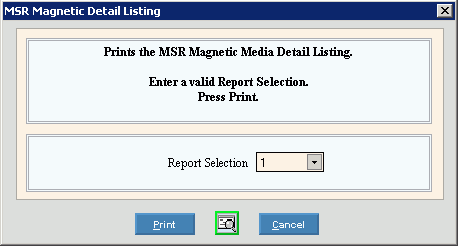
Choosing the selections at the prompt window, click More.
|
MSR Magnetic Media Detail Listing Prompt Options Tip: To see more information about a field, click the hyperlink for the field name. | |
|
To specify which Build Monthly Work File parameters should supply the data, click the appropriate report selection in the drop-down list. | |
|
|
After entering the report selection, click Print to begin. Keyboard shortcut: [ALT + p] |
|
|
To view the report through the print view window, click Print View. |
|
|
To escape from the print routine, click Cancel. Keyboard shortcut: [ALT + c] |
Report Sample(s), click More.


