Opening MSR Plan Codes Maintenance, click More.
-
Click Payroll from the Menu Bar.
-
Click Miscellaneous File Maintenance.
-
Click MSR Plan Codes.
Tip: Or, use the keyboard shortcut: [ALT] [p] [m] [c].
MSR Plan Codes Maintenance Window Example:
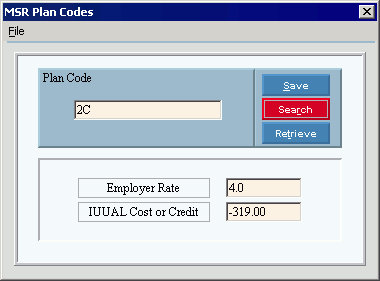
Creating a new Plan Code, click More.
To create a new record choose one of these methods:
-
Enter the new Plan Code and click Retrieve
 , or press
[ENTER].
, or press
[ENTER].
Keyboard shortcut: [ALT + t] -
Or, enter the new Plan Code and click File from the Menu Bar; next click New.
Keyboard shortcut: [ALT] [f] [n]
Tip: To
indicate that you are building a new Plan Code record, New  displays near the Plan Code. Default
entries display and the first field is highlighted
to let you know you can begin entering information.
displays near the Plan Code. Default
entries display and the first field is highlighted
to let you know you can begin entering information.
|
MSR Plan Codes Maintenance Window Prompts Tip: To see more information about a field, click the hyperlink for the field name. | |
|
Enter the Plan Code. (up to 2 characters) Tips:
| |
|
|
To update the new or changed information, click Save or press [ENTER]. Keyboard shortcut: [ALT + s] |
|
To avoid losing data, you must save new or changed records. | |
|
|
To view all of the existing Plan Codes, click Search. From the Search list you can select the record to change or delete. Keyboard shortcut: [ALT + r] |
|
|
To display an existing Plan Code, enter the Plan Code and click Retrieve, or press [ENTER]. Keyboard shortcut: [ALT + t] |
|
Enter the employer's Retirement Rate for Fringe. (3.1 numeric) Tip: The MSRS determines the rate associated with each Plan Code. | |
|
Enter the IUUAL Cost or Credit Amount. (-6.2 numeric) Tip: The MSRS determines the IUUAL Cost or Credit associated with each Plan Code. | |
Editing an existing Plan Code, click More.
 CAUTION: To
avoid losing data, you must save new or changed records.
CAUTION: To
avoid losing data, you must save new or changed records.
-
To display the record to be changed, enter the Plan Code and click Retrieve
 , or press [ENTER].
, or press [ENTER].
Keyboard shortcut: [ALT + t]
Tip: If you do not know the Plan Code, you can click Search to see a list of Plan Codes.
to see a list of Plan Codes. -
To position the pointer to the information that you want to change, press [TAB] or click the field using the mouse.
-
Enter the data changes.
-
To complete the edit process, click Save
 , or press [ENTER].
, or press [ENTER].
Keyboard shortcut: [ALT + s]
Deleting an existing Plan Code, click More.
-
To display the record to be deleted, enter the Plan Code and click Retrieve
 , or press [ENTER].
, or press [ENTER].
Keyboard shortcut: [ALT + t]
Tip: If you do not know the Plan Code, you can click Search to see a list of Plan Codes.
to see a list of Plan Codes.
-
Click File from the Menu Bar, and next click Delete.
Keyboard shortcut: [ALT] [f] [d] -
At the Delete Records prompt, click Proceed to delete the record, or click Cancel to escape from the delete routine.
Example:

Note: After you click Proceed, you will see the following message on the Status Bar.
