Opening W2 State Supplemental Data File Maintenance, click More.
1. Click Utilities from the Menu Bar.
2. Click Misc Utilities.
3. Click W-2 Utilities.
4. Click
State Supplemental Data FM.
Or, use the keyboard
shortcut: [ALT]
[t] [u] [w] [s].
W2 State Supplemental Data File Maintenance Window Example:
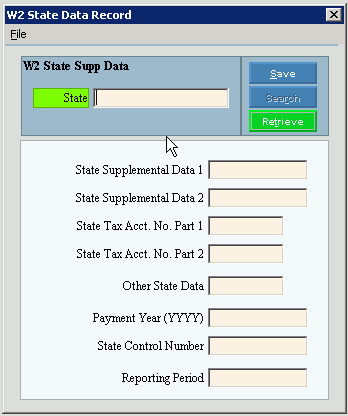
Creating a new W2 State Supplemental Data Record, click More.
To create a new record choose one of these methods:
-
Enter the new State and click Retrieve
 , or press
[ENTER].
, or press
[ENTER].
Keyboard shortcut: [ALT + t] -
Or, enter the new State and click File from the Menu Bar; next click New.
Keyboard shortcut: [ALT] [f] [n]
Tip: To
indicate that you are building a new W2 State Supplemental Data Record,
New  displays
near the State. Default
entries display and the first field is highlighted
to let you know you can begin entering information.
displays
near the State. Default
entries display and the first field is highlighted
to let you know you can begin entering information.
|
W2 State Supplemental Data File Maintenance Prompts Tip: To see more information about a field, click the hyperlink for the field name. | |
|
State |
Enter the 2-character postal service state abbreviation as the unique identifier for the W2 State Supplemental Data record. (2 characters) |
|
|
To update the new or changed information, click Save or press [ENTER]. Keyboard shortcut: [ALT + s] |
|
To avoid losing data, you must save new or changed records. | |
|
|
Tip: Search is not active during this maintenance. |
|
|
To display an existing W2 State Supplemental Data Record, enter the State and click Retrieve, or press [ENTER]. Keyboard shortcut: [ALT + t] |
|
State Supplemental Data 1 |
Enter the State Supplemental Data 1 information required by the state you are reporting to. (up to 20 characters) Notes:
|
|
State Supplemental Data 2 |
For all states, please leave blank. (up to 20 characters) |
|
State Tax No. Part 1 |
Enter the State Tax Number as specified by the state you are reporting to. (up to 10 characters) Notes:
|
|
State Tax No. Part 2 |
Enter the State Tax Number Part 2 as specified by the state you are reporting to. (up to 10 characters) Notes:
|
|
Other State Data |
Enter the information for the Other State Data as specified by the state you are reporting to. (up to 10 characters) Notes:
|
|
Payment Year (yyyy) |
Enter the information for the Payment Year as specified by the state you are reporting to. (4.0 numeric) Note: For Maine, Maryland, Massachusetts, Michigan, and Wisconsin, please leave blank. |
|
State Control Number |
Enter the information for the State Control Number as specified by the state you are reporting to. (up to 7 characters) Note: For Maine, Maryland, Massachusetts, Michigan, and Wisconsin, please leave blank. |
|
Reporting Period |
Enter the Reporting Period as specified by the state you are reporting to. (6.0 numeric, mmccyy of tax year) Notes:
|
Editing an existing W2 State Supplemental Data Record, click More.
 CAUTION: To
avoid losing data, you must save new or changed records.
CAUTION: To
avoid losing data, you must save new or changed records.
-
To display the record to be changed, enter the State and click Retrieve
 ,
or press [ENTER].
,
or press [ENTER].
Keyboard shortcut: [ALT + t] -
To position the pointer to the information that you want to change, press [TAB] or click the field using the mouse.
-
Enter the data changes.
-
To complete the edit process, click Save
 , or press [ENTER].
, or press [ENTER].
Keyboard shortcut: [ALT + s]
Deleting an existing W2 State Supplemental Data Record, click More.
-
To display the record to be deleted, enter the State and click Retrieve
 ,
or press [ENTER].
,
or press [ENTER].
Keyboard shortcut: [ALT + t]
-
Click File from the Menu Bar, and next click Delete.
Keyboard shortcut: [ALT] [f] [d] -
At the Delete Records prompt, click Proceed to delete the record, or click Cancel to escape from the delete routine.
Example:
Note: After you click Proceed, you will see the following message on the Status Bar.
