Opening W2 Transmitter File Maintenance, click More.
1. Click Utilities from the Menu Bar.
2. Click Misc Utilities.
3. Click W-2 Utilities.
4. Click
Transmitter FM.
Or, use the keyboard
shortcut: [ALT]
[t] [u] [w] [e].
W2 Transmitter File Maintenance Window Example:
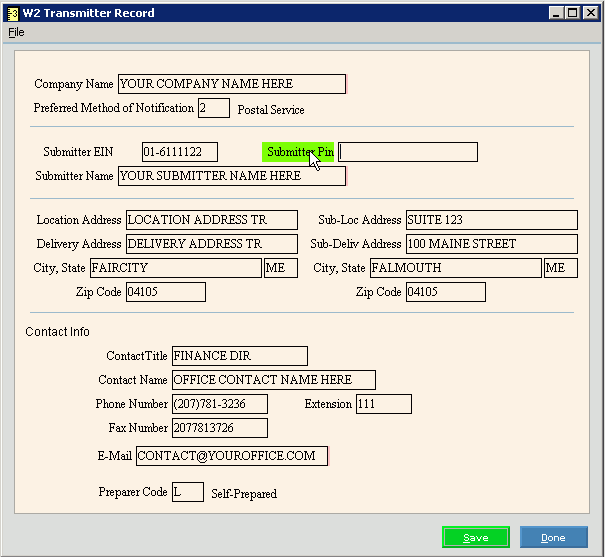
Creating a new W2 Transmitter Record, click More.
Tip: To indicate
that you are building a new W2 Transmitter Record, New  displays near the Company Name. Default
entries display and the first field is highlighted
to let you know you can begin entering information.
displays near the Company Name. Default
entries display and the first field is highlighted
to let you know you can begin entering information.
|
W2 Transmitter File Maintenance Prompts Tip: To see more information about a field, click the hyperlink for the field name. | |
|
|
To update the new or changed information, click Save or press [ENTER]. Keyboard shortcut: [ALT + s] |
|
To avoid losing data, you must save new or changed records. | |
|
|
To exit the maintenance window, click Done. Or, click Close in the upper right hand corner of this window. Keyboard shortcut: [ALT + d] |
|
Company Name |
Enter the name of your company or organization. (up to 50 characters) |
|
Preferred Method of Notification |
To specify the method the IRS should use to contact you if there are problems with the W-2 file, enter one of the following choices. Entry options:
|
|
Submitter EIN |
Enter the submitter's EIN (Employer Identification Number) even if it is the same as the employer's EIN. (9.0 numeric, (-) hyphen optional) |
|
Submitter Pin |
Enter the PIN assigned to the employee who is attesting to the accuracy of this file. (9.0 numeric, (-) hyphen optional) Note: The Submitter PIN is required, if you are submitting the employee W-2s electronically. |
|
Submitter Name |
Enter the name of the organization to be notified if there is data that can not be processed. Note: The submitter name should be the employer name if W-2 processing is not done by an outside agency. |
|
Location Address |
Enter the location address for the company or organization. (up to 22 characters) Tip: Maintain an Attention, Suite, or Room Number for the location address. |
|
Delivery Address |
Enter the delivery address for the company or organization. (up to 22 characters) Tip: Maintain the street or P.O. Box address information for the delivery address. |
|
City |
Enter the name of the city for the company or organization. (up to 22 characters) |
|
State |
Enter the two-character Postal Service state abbreviation for the company or organization. (2 characters) |
|
Zip Code |
Enter the zip code or the zip+4 code for the company or organization. (up to 11 characters) |
|
Note: The following four fields are for submitter information. If you prepare and submit your own employee W-2 information, maintain your company or organization information here. If another organization submits your W-2s for you, enter the address for the organization who prepares and submits your employee W-2 information. | |
|
Sub-Loc Address |
Enter the submitter's location address, such as, Attention, Suite, or Room Number. (up to 22 characters) |
|
Sub-Deliv Address |
Enter the submitter's delivery address. (up to 22 characters) Tip: Maintain the street or P.O. box address information for the delivery address. |
|
City |
Enter the submitter's city name. (up to 22 characters) |
|
State |
Enter the Postal Service 2-character state abbreviation. (2 characters) |
|
Zip Code |
Enter the zip code or the zip+4 code for the submitter. (up to 11 characters) |
|
Contact Info | |
|
Contact Title |
Enter the professional title of the person (for example, Finance Director, Payroll Clerk or Human Resources, etc.) the Social Security Administration should contact if there are problems with processing the W-2 file. (up to 15 characters) |
|
Contact Name |
Enter the name of the person the SSA (Social Security Administration) should contact if there are problems with processing the W-2 file. (up to 27 characters) |
|
Phone Number |
Enter the telephone number of the contact person. (xxx-xxx-xxxx) |
|
Extension |
Enter the telephone extension number for the contact person, if applicable. (up to 5 characters) |
|
Contact Fax |
Enter the fax number for the contact person. (xxx-xxx-xxxx) |
|
Contact E-Mail |
Enter the email or Internet address for the contact person. (up to 80 characters) Note: The Contact E-Mail is required if the Preferred Method of Notification is set to 1 (To notify by Email/Internet). |
|
Preparer Code |
Enter the code that best describes the person who prepared the file. Entry Options:
|
Editing an existing W2 Transmitter Record, click More.
 CAUTION: To
avoid losing data, you must save new or changed records.
CAUTION: To
avoid losing data, you must save new or changed records.
1. To display the record to be changed, simply open the maintenance window.
2. To position the pointer to the information that you want to change, press [TAB] or click the field using the mouse.
3. Enter the data changes.
4. To
complete the edit process, click Save  , or press [ENTER].
, or press [ENTER].
Keyboard shortcut: [ALT
+ s]
Deleting an existing W2 Transmitter Record, click More.
Note: To maintain data integrity, you should not delete the W2 Transmitter Record.
