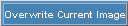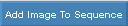Retrieve an existing record or to create a new record.
Display the area of the window that contains an image. For example, in some programs you can click a tab labeled Picture.
Click Images from the Menu Bar.
Click Load Images from File.
Follow the normal Windows™ open procedure. For additional information, click more.
-
Navigate to the appropriate location.
Tip: The Thumbnails view in Windows™ is handy for visually identifying an image. -
Click the file name (or thumbnail) of the image desired.
-
Click the Open button and you will see the Load Images prompt.
Example: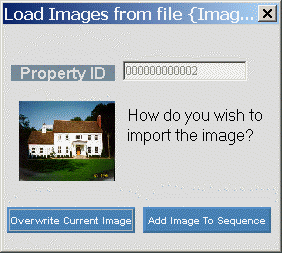
Enter one of the options available at the prompt window. For additional information, click more.
|
Load Images Prompt Options | |
|
|
Closes the prompt window and cancels loading the image. |
|
|
Replaces an existing image in a record or adds the image to a record containing no images. Tips:
|
|
|
Adds the image to a list of one or more existing images for a record. Tip: If you create a sequence of two or more images, you can display each of them using the Next Image and Previous Image buttons at the program window. |