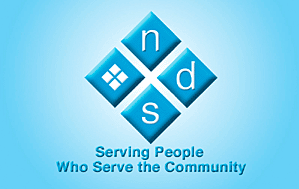Hyperlinks are specially activated pictures or text that you can click to instantly display the information you need. There are different types of hyperlinks that behave in different manners.
|
Types of Hyperlinks
|
|
Topic Hyperlink
|
Links to another page in Web Help. The link action is the same as moving among Internet web pages.
Tip: To return to this topic after testing the link in the following example, click the Back button in the Internet Explorer™ toolbar.
Example: Click here to see a topic about Web Help Navigation.
|
|
Bookmark Hyperlink
|
Links to a specific location in another topic or within the same topic.
Tip: To return to this topic after testing the link in the following example, click the Back button in the Internet Explorer™ toolbar.
Example: Click here to see the glossary entry for hyperlink.
|
|
Hyperlink
|
Displays information in a smaller window on top of the current Web Help window.
Tips:
-
To close a pop-up, click once anywhere on the screen (except on a hyperlink).
-
Hyperlinks within a pop-up move you to the new location.
Example: Click here to see a window.
|
|
Extended Text Hyperlink
|
Displays additional information within the same paragraph as the hyperlink.
Tip: To hide the extended text, click the hyperlink again.
Example: Click the word extend, which is an extended text hyperlink, to see more information.
|
|
Drop-Down Text Hyperlink
|
Displays additional information below the paragraph containing the hyperlink.
Tips:
-
To hide the information in the drop-down area, click the hyperlink again.
-
You can recognize a drop-down hyperlink by the word More.
-
To print one or more drop-down areas with the rest of the topic, expose the areas by clicking the hyperlink and then follow the instructions for printing Web Help topics.
Example: To see information in a drop-down text area, click More.
|
![]() .
.