Wizard - Navigation
A Wizard guides you through the data entry tasks in an organized manner, while giving you the flexibility to skip around as desired. See the example below to learn how to navigate within the window and how to close the wizard.
Tip: For general information about Wizards, see the Wizard - Introduction.
Example:
Tip: To see a detailed description of each area in a Wizard window, position the cursor over a section until the cursor becomes a hand ![]() . Click once to display the associated topic.
. Click once to display the associated topic.
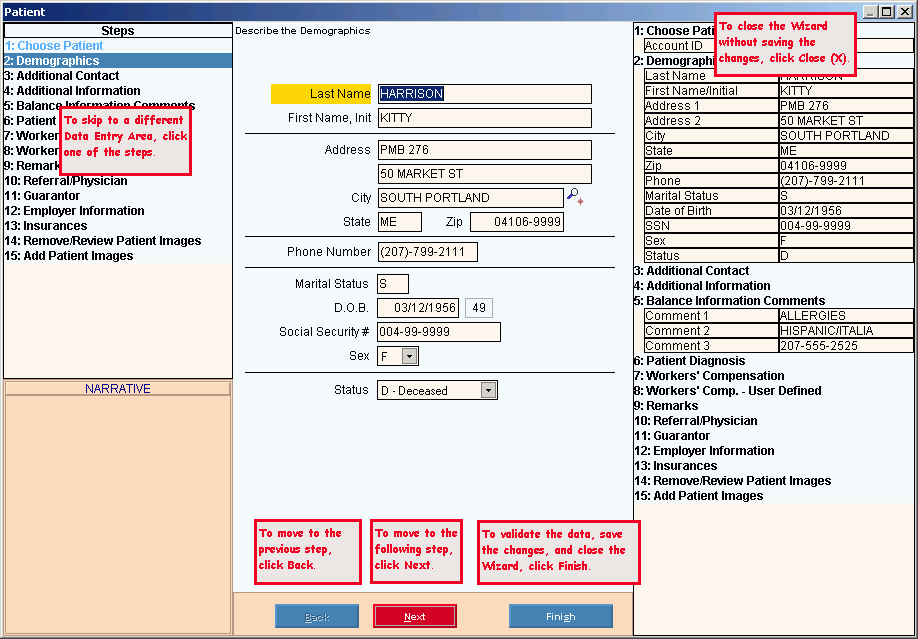
Directions:
|
Navigation Directions |
|
|
Task |
Directions |
|
Skip to a different Data Entry Area. |
Click one of the step names in the Steps Area of the left pane. |
|
Move to a previous step. |
Click Back Tip: The Back button is not available in the first step. |
|
Move to the following step. |
Click Next Tip: The Next button is not available in the last step. |
|
Close the Wizard - save the data. |
Click Finish |
|
Close the Wizard - no updates. |
Click Close
To close the Wizard, click OK or press [ENTER]. Keyboard shortcut: [ALT + o] Tip: Closing the Wizard without updating clears the displayed data.
Or, to resume data entry in the Wizard, click Cancel or press [ENTER]. Keyboard shortcut: [ALT + c] |