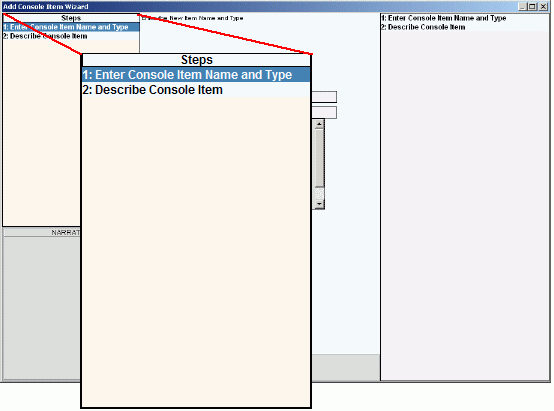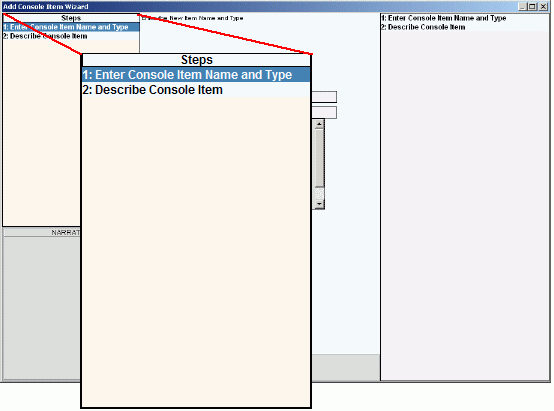
Wizard - Steps Panel
This topic is under construction.
The Wizard Steps Panel, which is located in the upper left side of the Wizard window, contains the list of steps. The step for the currently displayed Data Entry Panel is highlighted as a reference for you.
For additional information, click More.
Tips:
For general information about Wizards, see the Wizard - Introduction.
For information about moving around within a wizard, see Wizard - Navigation.
There are four panels in a Wizard window:
Steps Panel: The upper left panel lists each step that you can maintain. Each step corresponds to a specific group of fields displayed in the Data Entry Panel.
Narrative Panel: The lower left panel provides tips and notes for entering the data.
Data Entry Panel: The center panel displays the fields for you to maintain and contains different fields for each step.
Inquiry Panel: The right panel displays the data you have entered so far for each step.
The Step numbers are not always the same, depending on the Wizard mode. For example, the steps in a create Wizard can vary from the steps in the edit Wizard for the same data.
Directions:
To display the Steps Panel:
1. Open a Wizard window, such as the Add Console Item Wizard.
2. Navigate to the step that you want to see, by clicking a step.
Wizard Steps Panel Example: