Opening the Create Operator Security Settings Routine, click More.
1. Press [ALT + s] from the module main window to launch the Application Supervisor Menu.
2. Click Security.
3. Click Create Operator Security Settings.
Tip: Or,
use the keyboard shortcut
[ALT + s] [ALT] [s] [r] [ENTER].
Create Operator Security Settings Window Example:
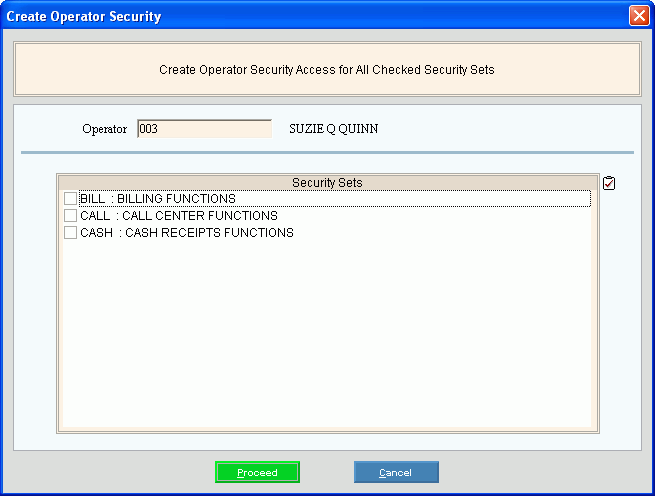
Choosing the Selections at the Prompt Window, click More.
|
Create Operator Security Settings Prompts Tip: To see more information about a field, click the hyperlink for the field name. | |
|
Enter the Operator ID to create the security sets for. (up to 5 characters) Tip: The Operator Name displays for your reference. | |
|
To select the security sets for the operator to access, click to select the appropriate boxes. Tips:
| |
|
|
To run the routine, click Proceed, or press [ENTER]. Keyboard shortcut: [ALT + p] |
|
|
To escape from the routine:
|
|
|
To close the Create Operator Security Settings routine when the routine is complete, click Done or press [ENTER]. Keyboard shortcut: [ALT + d] |
|
** DONE ** | |
|
|
To close the routine, click Close |




 Important:
Important: