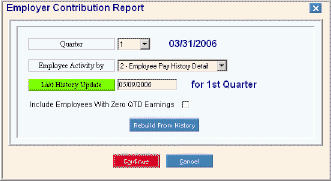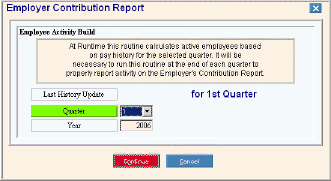Opening the Employer's Contribution Report, click More.
-
Click Reporting from the Menu Bar.
-
Click Government Reports.
-
Click Employer's Contribution Report.
Or, use the keyboard shortcut: [ALT] [e] [g] [e].
Employer's Contribution Report Window Example:

Rebuild History Window Example:
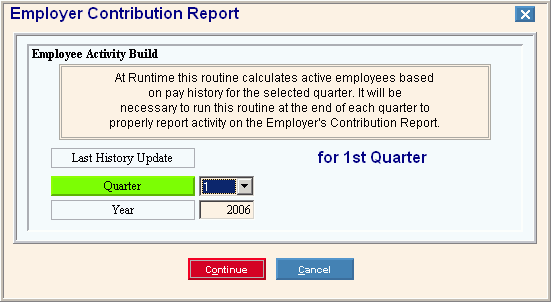
Report Writer Window Example:
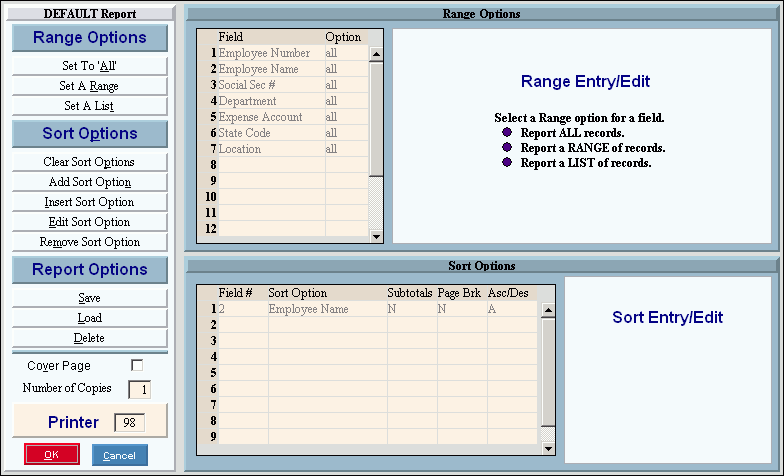
Choosing the selections at the prompt window, click More.
Procedure:
-
Fill in the Employer's Contribution Report prompts described below.
-
If applicable, click Rebuild From History
 and fill in the prompts described below.
and fill in the prompts described below. -
Click Continue
 to display the Report Writer.
to display the Report Writer. -
Review the Report Writer prompts and make changes, if applicable.
Tips: -
To send the report to the Print View window, enter the appropriate Printer Number (usually 5).
-
For more information, refer to the Report Writer Overview.
-
Click OK
 to run the report.
to run the report.
|
Employer's Contribution Report Prompt Options Tip: To see more information about a field, click the hyperlink for the field name. |
|
|
Example: Report Prompt: |
|
|
Quarter |
To specify the quarter of the year to include in the report, click one of the options in the drop-down list. (1 through 4) Tip: The system displays the quarter end date. |
|
Employee Activity By |
To specify how to determine the employment status (active or not), click one of the following options in the drop-down list:
|
|
Last History Update |
Displays the date the history was last calculated for option 2 - Employee Pay History Detail. |
|
Specify if you want to print employees with no earnings: |
|
|
|
To recalculate the employment activity, click Rebuild from History. Tips:
|
|
|
After entering the report prompts, click Continue to display the Report Writer prompts. Keyboard shortcut: [ALT + o] |
|
|
To escape from the print routine, click Cancel. Keyboard shortcut: [ALT + c] |
|
Example: History Rebuild Prompt: |
|
|
Quarter |
To specify the quarter of the year to rebuild click one of the options in the drop-down list. (1 through 4) |
|
Year |
Enter the year. (CCYY) |
|
|
After entering the report prompts, click Continue to display the Report Writer prompts. Keyboard shortcut: [ALT + o] |
|
|
To escape from the print routine, click Cancel. Keyboard shortcut: [ALT + c] |
Report Sample(s), click More.