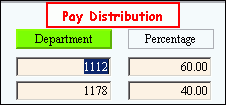
Advanced Feature - Distributing Pay to Multiple Departments
Payroll provides two methods for distributing pay among departments. You can either set up the distribution permanently for an employee, or you can enter the distribution on-the-fly while entering payroll checks.
Note: For more information about Department Numbers, refer to the topics Understanding Municipal vs. Commercial Department Numbers and Understanding Expanded Appropriations Account Numbers.
Routine Distribution:
To permanently set up pay distribution for an employee, fill in the Employee Pay Distribution Area in Employee Master Maintenance. You can enter up to eight Department Numbers and specify the percent to distribute to each department. In the following example, the pay distribution for the employee is defined to distribute 60% to Department 1112 and 40% to Department 1178.
Employee Pay Distribution Area Example::
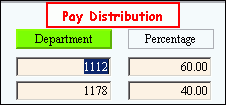
When you enter the paycheck for the employee during the Payroll Run, enter the Salary ($389.25) and Regular Hours (22.00) amounts in the Run Code Area. Then, press [ENTER] to create a separate detail line for each Department Number with the time and pay amounts automatically calculated according to the pre-defined percentages for each department.
Check Entry Example:

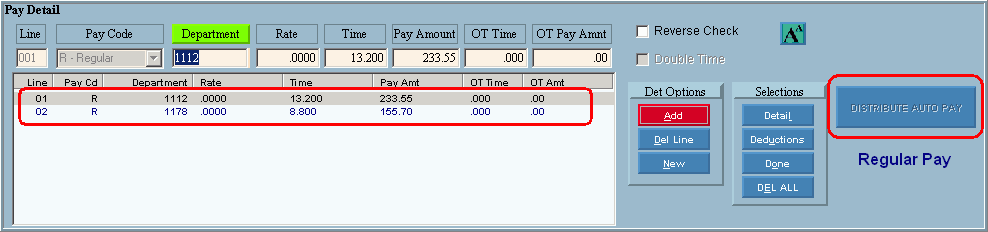
Non-Routine (one-time) Distribution:
If the employee is not set up for automatic pay distribution, follow the steps below to add a detail line for each department during Check Entry.
1. Click the New.
2. Fill in the Pay Detail information, specifying the Department Number.
3. Click Add
(or press [ENTER]) to add the
pay information for the department to the detail list.
Repeat the above steps for each department.