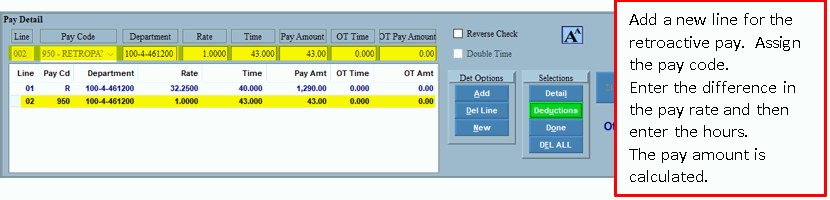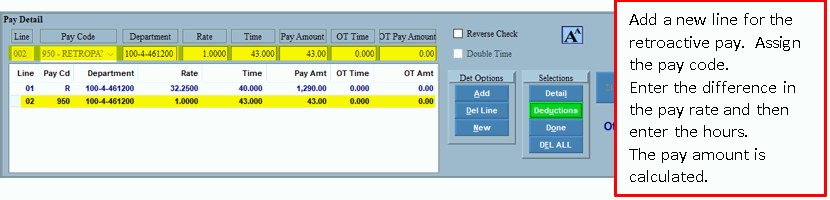
Advanced Feature - Entering Retroactive Pay Raises
When entering retroactive pay raises (or any back-pay), you can integrate the pay with an existing check or create a separate paycheck, which reduces the tax withholding amount. This is useful when an employee's salary review is delayed.
Notes:
Although these directions specify setting up an other pay for retroactive pay you can also add the retroactive pay using regular pay.
You can record pay raise information in the Employee Rate History Area in Employee Master Maintenance.
1. Determine the number of hours to which the retroactive pay applies for the employee. It may be helpful to run a check history for the affected employee with the appropriate date range to get the total hours.
2. Use Other Pay Master Maintenance to set up an Other Pay Code for retroactive pay, and specify one of the miscellaneous Other Pay Types (5 or 6).
3. Start the Payroll Run.
4. Enter the retroactive pay amount
during Check Entry in the Pay
Detail Area, specifying the Other Pay Code created for retroactive
pay.
Note: If you want to process the retroactive check as a separate
check, follow the directions for entering multiple checks.
This can reduce the tax withholding amounts.
Example: An employee earns a $1.00/hour raise and it is retroactive for the last 6 weeks. Look up the hours worked then multiply the $1.00/hour raise x hours as shown in this example below.