Opening Other Pay Master Maintenance, click More.
Click Payroll from the Menu, and next click Miscellaneous File Maintenance; then click Other Pay Master.
Or, use the keyboard shortcut: [ALT] [p] [m] [o].
Other Pay Master Maintenance Window Example:
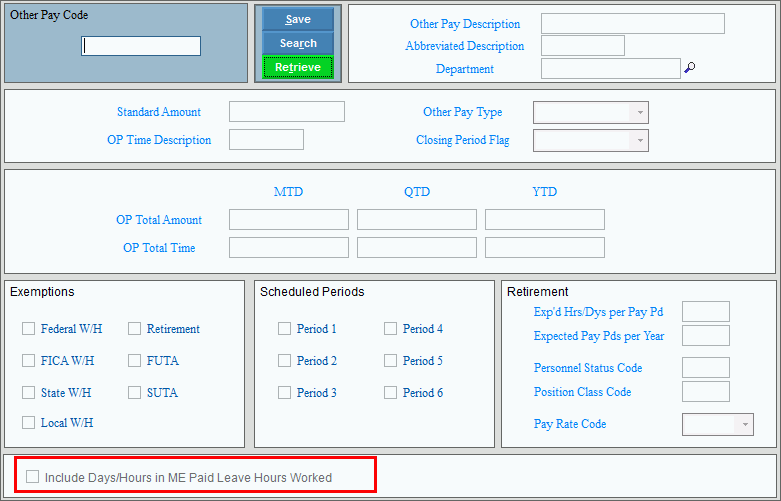
Creating an Other Pay Code, click More.
Other Pay Master Maintenance Prompts
|
|
To create a new record enter
the new Other Pay Code
and click Retrieve Or, enter the new Other
Pay Code and click File
from the Menu;
next click New. Required. (up to 3 characters) To Search
Keyboard shortcut: [ALT + r] Tip:
To indicate that you are building a new Other Pay
Code, |
|
|
To update the new or changed information, click Save, or press [ENTER]. Keyboard shortcut: [ALT + s] |
To avoid losing data, you must save new or changed other pay records. |
|
Enter the full-length description for the Other Pay information. (up to 20 characters) |
|
Enter the abbreviated description. (up to 8 characters) |
|
Enter the Department Number for distributing Other Pay Transactions. (up to 20 characters) Tip:
|
|
Enter the standard Other Pay Amount Factor that appears as the default when you assign a new Other Pay Code to an employee during Employee Master Maintenance in the Employee Other Pay Area. (6.2 numeric) Tips:
|
|
Enter the units per pay period used for the Other Pay Time (usually hours or days). You can override this standard description when you assign an Other Pay Code to an employee during Employee Master Maintenance in the Employee Other Pay Area. (up to 3 characters) Example: HRS, DYS |
|
Click the Other Pay Type in the drop-down list. (1/2/3/4/5/6/7) |
|
Click the Other Pay Closing Period Flag in the drop-down list. (1/2/3/4) |
|
Displays the total Other Pay Amount Paid accumulated for all employees so far this month. (7.2 numeric) Tip: Because the Payroll Post process updates this field, you do not need to edit it under normal circumstances. |
|
Displays the total Other Pay Amount Paid accumulated for all employees so far this quarter. (7.2 numeric) Tip: Because the Payroll Post process updates this field, you do not need to edit it under normal circumstances. |
|
Displays the total Other Pay Amount Paid accumulated for all employees so far this year. (7.2 numeric) Tip: Because the Payroll Post process updates this field, you do not need to edit it under normal circumstances. |
|
Displays the total Other Pay Time accumulated for all employees so far this month. (7.2 numeric) Tip: Because the Payroll Post process updates this field, you do not need to edit it under normal circumstances. |
|
Displays the total Other Pay Time accumulated for all employees so far this quarter. (7.2 numeric) Tip: Because the Payroll Post process updates this field, you do not need to edit it under normal circumstances. |
|
Displays the total Other Pay Time accumulated for all employees so far this year. (7.2 numeric) Tip: Because the Payroll Post process updates this field, you do not need to edit it under normal circumstances. |
|
Select the boxes next to each of the withholding exemptions below that apply to this Other Pay Code. To de-select a box, click it again so it is cleared.
Note: If the system has accumulated Other Pay Earnings Totals, you can not maintain the exemptions until after the Period End Clear for the year. |
|
Click the boxes next to the Scheduled Periods that are applicable to this Other Pay Code. Tips:
|
|
Note: The following fields relate to MSRS. |
|
Enter the number of full-time hours or days per pay period expected for the employee's job position. (2.2 numeric) Tip: The Pay Rate Code determines whether this value contains hours or days. |
|
Enter the number of pay periods in a year expected for a full-time employee in this job position. (2.0 numeric) |
|
Enter the Personnel Status Code (also referred to as the employee status code), which indicates the employee's job status for the Employee Retirement Edit List. (2.0 numeric) |
|
Enter the Position Classification Code, which indicates the employee's job role. (up to 5 characters) |
|
The Pay Rate Code establishes whether the value in Expected Hrs/Dys per Week is expressed in hours or days. Click one of the following Pay Rate Codes in the drop-down list: (H/D/C) |
|
If the hours worked for this other pay are applicable to the ME Paid Leave law, check this box. Otherwise, leave blank. If the box is checked, the following prompt displays:
If yes is selected, all employees with this other pay will have their Include Days/Hours in ME Paid Leave Hours Worked box checked and the employee's other pay hours will be accrued for sick time. If no is selected, you can manually set the appropriate employees' other pay. Note: For more information, see Payroll Employee Sick Accrual for ME Paid Leave Law. |
|
Editing an Other Pay Code, click More.
![]() CAUTION:
To avoid losing data, you must save new or changed Other
Pay records.
CAUTION:
To avoid losing data, you must save new or changed Other
Pay records.
To display the record to be changed, enter the Other Pay Code and click Retrieve
 ,
or press [ENTER].
,
or press [ENTER].
Keyboard shortcut: [ALT + t]
Tip: If you do not know the Other Pay Code, you can click Search to see a list of Other Pay records.
to see a list of Other Pay records.
To position the pointer to the information that you want to change, press [TAB] or click the field using the mouse.
Enter the data changes.
To complete the edit process, click Save
 ,
or press [ENTER].
,
or press [ENTER].
Keyboard shortcut: [ALT + s]
Deleting an Other Pay Code, click More.
![]() Warning: You
can not delete an Other
Pay Code if it has been assigned to an employee during Employee
Master Maintenance in the Employee
Other Pay Area.
Warning: You
can not delete an Other
Pay Code if it has been assigned to an employee during Employee
Master Maintenance in the Employee
Other Pay Area.
To display the record to be deleted, enter the Other Pay Code and click Retrieve
 ,
or press [ENTER].
,
or press [ENTER].
Keyboard shortcut: [ALT + t]
Tip: If you do not know the Other Pay Code, you can click Search to see a list of Other Pay records.
to see a list of Other Pay records.
Click File from the Menu Bar, and next click Delete.
Keyboard shortcut: [ALT] [f] [d]At the Delete Records prompt, click Proceed to delete the record, or click Cancel to escape from the delete routine.
Example:
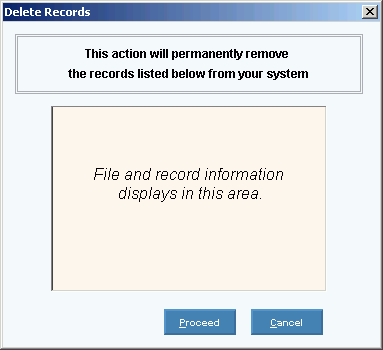
Note: After you click Proceed, you will see the following message on the Status Bar.

