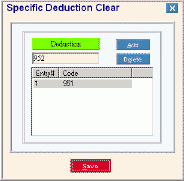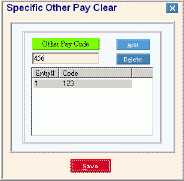Opening Period End Clear, click More.
Click Utilities from the Menu Bar.
Click Month/Qtr/Year End Clear.
Click Period End Clear.
Or, use the keyboard shortcut: [ALT] [t] [m] [p].
Period End Clear Window Example:
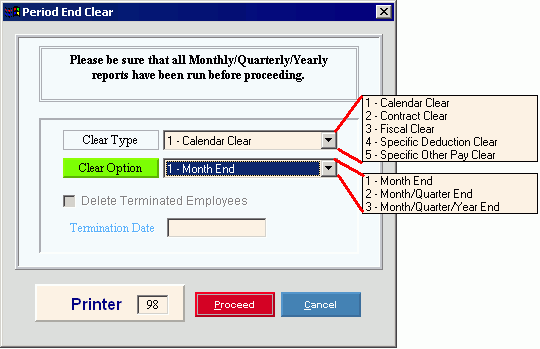
Period End Clear - Deductions Window Example:
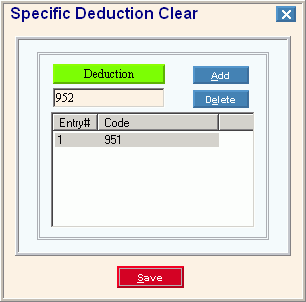
Period End Clear - Other Pay Window Example:
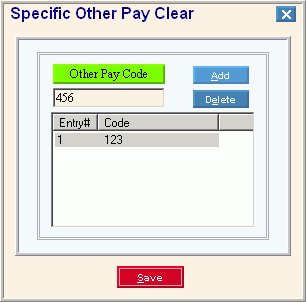
Choosing the selections at the prompt window, click More.
Period End Clear Prompt Options Tip: To see more information about a field, click the hyperlink for the field name. |
|
Clear Type |
To specify the type of clear to perform, click one of the following options in the drop-down list: |
1-Calendar Clear: Clears the following information (excluding contract and fiscal year earnings): Employee Totals; Employee Weekly Totals; Employee Totals - Quarterly; Deduction Master Totals with a Deduction Closing Period Flag of 1 - Calendar Clear; Employee Deduction Totals; Other Pay Master Totals; Department Totals; and Employee Other Pay Totals with a OP Closing Period Flag of 1 - Calendar. Notes:
|
|
2-Contract Clear: Clears the Employee Contract Earnings Totals; all Employee Deduction Totals; and Employee Other Pay Totals with a Closing period Flag of 2 - Contract. Note: Run the Contract Clear at each contract period end, if you have contract employees. |
|
3-Fiscal Clear: Clears the Employee Fiscal Earnings Totals; all Employee Deduction Totals; and Employee Other Pay Totals with a Closing Period Flag of 3 - Fiscal Clear. Note: Run the Fiscal Clear at each fiscal period end. |
|
4-Specific Deduction Clear: Clears the Employee Deduction Totals and Deduction Master Totals for the specified deductions with a Closing Period Flag of 4 - Specific Ded Clear. You are then prompted to enter the specific Deduction Codes. Tip: For information about entering the specific Deduction Codes to clear, see the section for Specifying Deduction Codes and Other Pay Codes later in this table. |
|
5-Specific Other Pay Clear: Clears the Employee Other Pay Totals and Other Pay Master Totals for other pays with a Closing Period Flag of 4 - Specific. You are then prompted to enter the specific Other Pay Codes. Tip: For information about entering the specific Other Pay Codes to clear, see the section for Specifying Deduction Codes and Other Pay Codes later in this table. |
|
Clear Option |
To specify which totals to clear, click one of the following options in the drop-down list:
|
Delete Terminated Employees |
To specify if you want to delete terminated employees:
Tip: This field is active only if you specify the Calendar Clear Type with the Month/Quarter/Year End Clear Option. |
To specify which terminated employees to delete, enter the Termination Date. All employees with a Date of Termination on or before the specified date are deleted. (MM/DD/CCYY century and slashes optional) Tip: This field is active only if you specify the Calendar Clear Type with the Month/Quarter/Year End Clear Option, and you select the Delete Terminated Employees option. |
|
Printer |
Displays the default printer number. For more information, see Printing Options. |
|
To run the routine and generate the report, click Proceed, or press [ENTER]. Keyboard shortcut: [ALT + p] |
|
To escape from the routine:
|
Specifying Deduction Codes and Other Pay Codes
Tips: The directions for entering a specific Deduction Code are the same as entering a specific Other Pay Code. If you enter invalid codes, they are skipped by the clear routine.
|
|
Code |
To add a Deduction Code (3, numeric) or Other Pay Code (up to 3 characters) to the list of codes to be cleared, enter the Code. |
|
To add the entered Deduction Code or Other Pay Code to the list of codes to be cleared, click Add. Keyboard shortcut: [ALT + a] |
|
To remove a Deduction Code or Other Pay Code from the list of codes to be cleared, click to highlight the code, and then click Delete. Keyboard shortcut: [ALT + e] |
|
To save the list of codes to be cleared, click Save or press [ENTER]. The window closes and the Period End Clear Process prompt displays. Keyboard shortcut: [ALT + s] Tip: The list of codes is blanked out the next time you run the Period End Clear Process. |
Report Sample(s), click More.