1. From the module main window, enter [ALT + s] to open the INSight Support menu.
2. Click Utilities.
3. Click Job Manager.
4. Or, use the keyboard shortcut: [ALT + s] [Alt] [t] [j].
Job Manager Window Example:
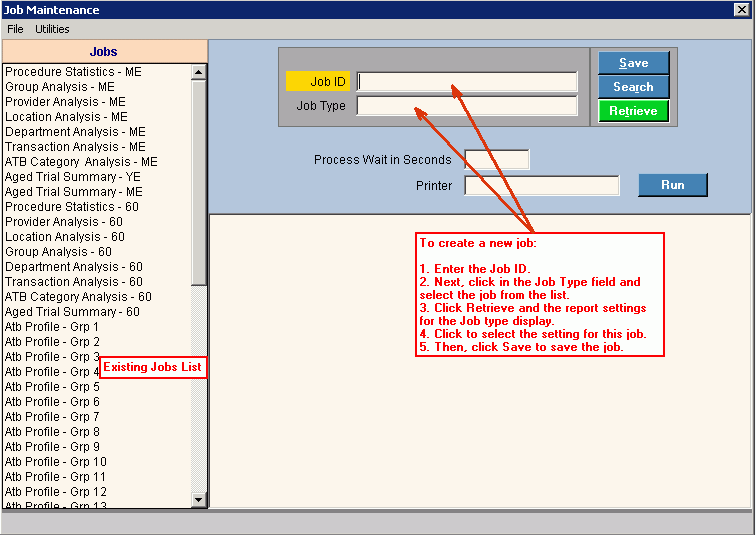
Job Manager
This topic last opened by author on November 6, 2013 at 9:31 AM.
Use Job Manager to create a job for a report or process, which can then be added to a schedule. The Schedule allows you to automatically generate reports that need to be produced on a regular basis. For example, if you have several reports that need to be run at the end of each month, you can assign them to run through the Schedule Job Manager. You can use the Job Manager to create jobs for all the reports or processes you wish to add to a schedule. Creating a job and a schedule is a 3-step process. After the jobs and schedules are created, to run a schedule you simply select the desired schedule and click the run button. All reports or processes assigned to the schedule will run without you having to call them individually.
Tips:
Creating a job and a schedule is a 3-step process.:
First, open the report or process that you want to add to a schedule. Enter the report settings and save the settings with a name that identifies the report, for example ATB Category MonthEnd. For more information, see Report Writer Overview.
Second, using Job Manager create a job for the report or process and assign the appropriate saved report settings to it.
Third, use Schedule Job Manager to add the jobs to a schedule.
After the jobs and schedules are created, you can use Schedule Job Manager to run a schedule at the desired time.
For more information about working with data in fields, see the Data Entry Guidelines.
Directions:
To see directions for...