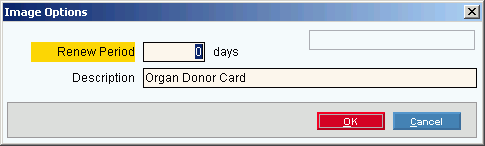Image Options Window
This topic is under construction.
Use the Image Options Window to specify the image description and when an image should be renewed. The table following the window example describes the Image Options Window.
Tip: For more information about images, see the Images Menu.
Directions:
To display the Image Options Window:
-
Display a window with an image, such as the Patient Entry - Demographics Window.
-
Right-click the image to display the shortcut menu.
Example: 
-
Click Options.
Note: For Options to be active in the Images Shortcut Menu, Allow Image Settings must be set to (Y)es in System Parameters at the User tab.
Tip: The Image Options Window displays automatically when you load a new image.
Example:
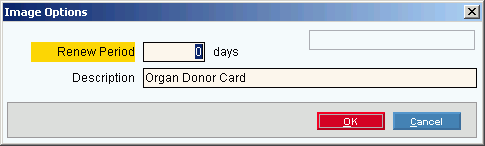
|
Image Options Window Prompts
Tip: To see more information about a field, click the hyperlink for the field name.
|
|
Renew Period
|
Enter the number of days that indicate the renewal period for the image - informational only. (4.0)
|
|
Description
|
Enter text to describe the image - informational only.
|
|

|
To save the Image Options entries, click OK or press [ENTER].
Keyboard shortcut: [ALT + o]
|
|

|
To close the Image Options Window without saving the changes, click Cancel or press [ENTER].
Keyboard shortcut: [ALT + c]
|

![]()