Patient Appointments Window - Overview
Use the Patient Appointments Window in Scheduling to view and maintain certain information about patient appointments. This includes both scheduled and cancelled patient appointments. The Appointments Window has three main areas the Scheduled Appointments area, the Cancelled Appointments area and the Appointment Detail area and the action buttons at the bottom of the window.
Tips:
For more information about working with data in fields, see Data Entry Guidelines.
A User Scheduling Preferences setting determines if the Patient Appointments Window displays automatically when you load a different patient into the Patient Reference Panel.
Directions:
To open the Patient Appointments Window:
1. Open Scheduling.
2. Click the ![]() Appts button in the Left Viewing
Pane of Scheduling.
Appts button in the Left Viewing
Pane of Scheduling.
Tip: The Patient Appointments Window automatically opens when the patient account is loaded.
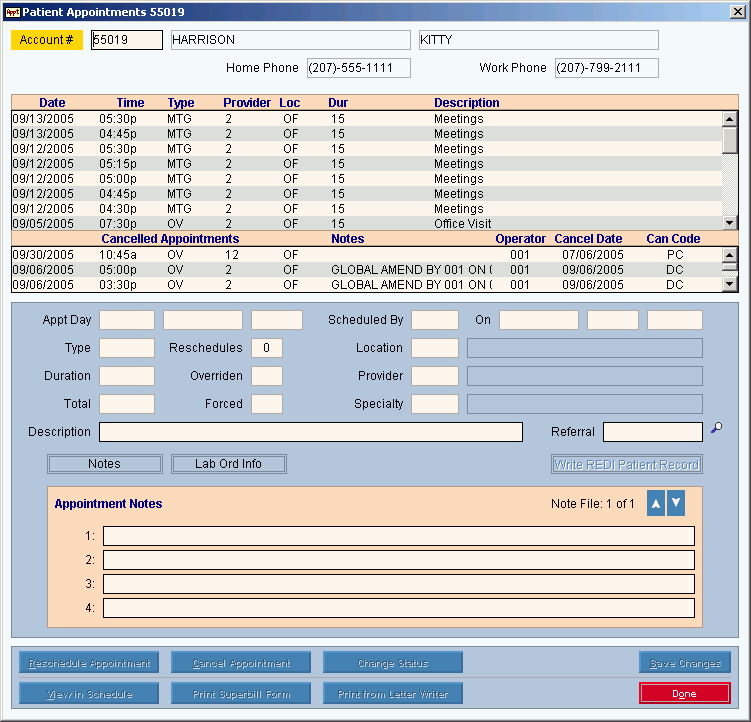
Field Details by Section Tip: To understand the field values for the following areas, click the section name in the table below. |
|
Displays the patient account number and their last name and first name for your reference. |
|
If referrals have been maintained for the patient, the Referral Authorization Search Window displays. Note: For directions to attach a referral to the appointment, see Scheduling Referral Authorization. |
|
Displays all scheduled appointments for the patient. |
|
Displays all cancelled appointments for the patient. |
|
Contains scheduled appointment detail and the appointment fields that you can edit. |
|
|
To maintain informational notes about the appointment, click Notes. Note: For directions, see Scheduled Appointment Detail Area. |
|
Please leave blank. The Additional Information fields are reserved for future use. |
Note: To activate the buttons at the bottom of the Appointments Window, click to highlight a scheduled or canceled patient appointment. |
|
|
To save the changes made to the scheduled appointment, click Save Changes. Keyboard shortcut: [ALT + s] Note: For directions to make changes, see Scheduled Appointment Detail area. |
|
To cancel the highlighted appointment, click Cancel. Keyboard shortcut: [ALT + c] Note: For directions to cancel an appointment, see Appointment Cancel Window. |
|
To reschedule the highlighted appointment, click Reschedule. Keyboard shortcut: [ALT + r] Note: For directions, see Reschedule Appointment Window. |
|
To change the status of the appointment, click Change: Status. Status Choices:
Notes: Status changes take affect immediately. |
|
To display the highlighted appointment in the master schedule, click View in Schedule. Keyboard shortcut: [ALT + v] |
|
To close the Patient Appointments Window, click OK. Keyboard shortcut: [ALT + o] Tip:
Or, you can click |