In the Referral Authorization Number and Insurance Area, click Search ![]() .
.
Referral Authorization Search Window
Use the Referral Authorization Search Window to search for existing referrals for a patient during Charge Entry, Patient Entry and Scheduling. During Patient Entry, you can use this search to find an existing referral to maintain. During Scheduling you can use this search to select a referral to attach to the appointment currently being scheduled. During Charge Entry you can use this window to select a referral to attach to the charge currently being entered. The table following the window example describes the Referral Authorization Search Window.
Tip: For information about maintaining referrals, see the Patient Entry - Referral Authorization Window.
Directions:
To open the Referral Authorization Search Window:
In Patient Entry...
To open the Patient Entry - Referral Authorization Window:
Enter the Account Number in the Patient Reference Panel.
Click Referral Authorization in the Menu Tree.
In the Referral Authorization Number and Insurance Area, click Search ![]() .
.
In Charge Entry...
To open Prior Authorization Maintenance:
Open Prior Authorization Maintenance from the Billing Functions menu on the Menu Bar.
Or, in the Commit Charges Area of Charge Entry set the Prior Authorization field to Y(es).
Next to the Authorization #, click Search ![]() .
.
In Scheduling...
In the Patient Reference Panel, click Referral Authorization ![]() .
.
Or, simply load a different patient into the Patient Reference Panel and the Referral Authorization Search window displays automatically (if the patient has referrals set up).
Referral Authorization Search Window Example:
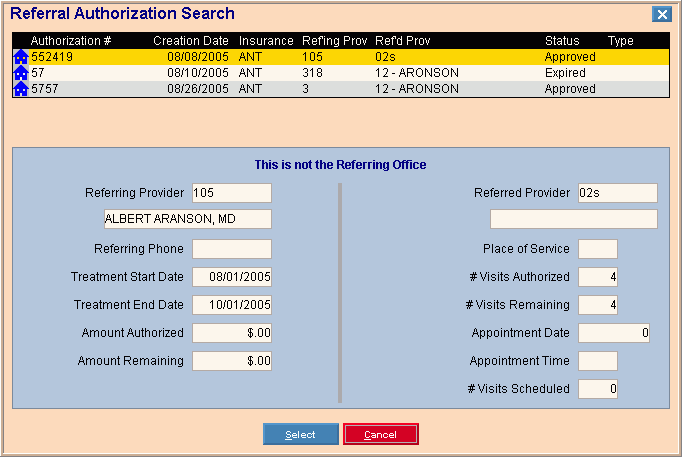
|
Referral Authorization Search Window Prompts Tip: To see more information about a field, click the hyperlink for the field name. |
|
|
Referral Authorization Search List |
The Referral Authorization Search Window displays a list of referral authorizations for the patient. The list includes:
|
|
Referral Details Area |
To see additional detail for a specific referral, click to highlight the desired referral. The following fields display:
|
|
|
Click to highlight the referral you want to select, and then click Select. Keyboard shortcut: [ALT + s] Tips:
|
|
|
To close this window without selecting a referral, click Cancel. Keyboard shortcut: [ALT + c] |