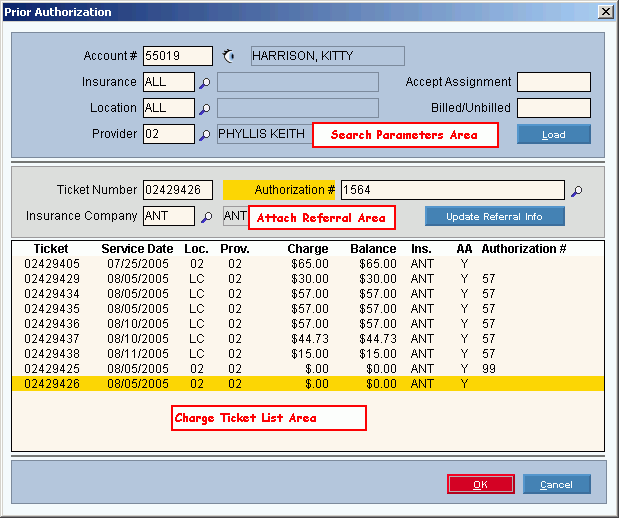
Prior Authorization Maintenance
Use Prior Authorization Maintenance to attach a referral authorization to a charge or to view referrals already associated with charges. You need to attach a referral to a charge for billing purposes and to be able to print the referral authorization on the HCFA claim form. You can use this program to attach a referral during Charge Entry at the time you enter the charge, or you can attach a referral at a later time by launching this program from the Billing Functions menu. You can attach referrals to tickets for charges before or after building the billing work file, but it must be done before you print claims. The table following the window example describes the Prior Authorization Maintenance window.
For additional information, click More.
Directions:
To display the Prior Authorization Window:
From Charge Entry at the Commit Charges Window, click Yes to Prior Authorization, and next click Commit.
Or, from the Menu Bar click the following sequence: Billing Functions; Prior Authorization.
Keyboard shortcut: [ALT] [b] [p]
General Procedure:
Enter one or more values in the Search Parameter Area and click Load to display the matching tickets in the Charge Ticket List Area.
Select the ticket that needs an authorization referral attached.
Enter the Authorization Number in the Attach Referral Area and then click Update Referral Info.
Prior Authorization Window Example:
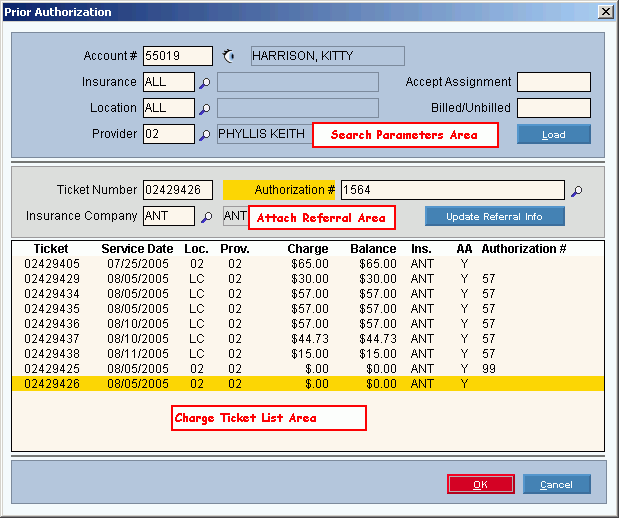
|
Prior Authorization Maintenance Window Prompts Tip: To see more information about a field, click the hyperlink for the field name. |
|
|
Search Parameters Area You can narrow the patient's ticket display by specifying a provider, a location or an insurance. To narrow the patient's ticket display, enter one or more of the following: |
|
|
Enter the Patient Account Number of the patient requiring the prior authorization. (up to 6 characters) Tips:
|
|
|
To include all tickets, leave Insurance blank. Or, to limit the display of tickets assigned to a specific insurance, enter the Insurance Code. (up to 5 characters) Tips:
|
|
|
To include all tickets, leave the Location Code blank. Or, to limit the display to tickets assigned to a specific location, enter the Location Code. (up to 2 characters) Tips:
|
|
|
To include all tickets, leave the Provider Code blank. Or, to limit the display of tickets to those assigned to a specific provider, enter the Provider Code. (up to 4 characters) Tips:
|
|
|
To include all tickets in the display, click Both in the drop-down list. To limit the ticket display to tickets with Accept Assignment set to Yes, click Yes in the drop-down list. To limit the ticket display to tickets with Accept Assignment set to No, click No in the drop-down list. |
|
|
The Billed Charge Selection Option allows you to limit the list of tickets displayed in the list.
|
|
|
|
To display the desired tickets for charges associated with the patient, click Load or press [ENTER]. Keyboard shortcut: [Alt + l] |
|
Attach Referral Area Use this area to attach the Authorization Number for a referral to a specific charge ticket. |
|
|
To select a service, enter the Ticket Number or from the Patient Ticket Search area below click to highlight the desired service line. (7.0 numeric) |
|
|
Displays the Insurance Code and Insurance carrier's name for your reference. Note: Although it is possible to change the Insurance Code for the authorization referral record, you will not see the change because the Insurance Code for the ticket remains unchanged. Tip: To search for an existing Insurance Code, click Search |
|
|
To add a referral authorization to a ticket, enter a valid Patient Referral Authorization Number maintained during Patient Entry at the Referral Authorization Window. Or, enter a new Authorization Number. (up to 15 characters) Notes:
|
|
|
|
To add the Authorization Number to the charge, click Update Referral Info or press [ENTER]. Keyboard shortcut: [ALT + s] |
|
To add an Authorization Number to a ticket and to update the referral's Remaining Visits and Status if applicable, you must click Update Referral Info. |
|
|
Charge Ticket List Area |
|
|
Ticket Search List |
The Ticket List Area displays the following fields associated with patient tickets: |
|
|
To close the Prior Authorization Window, click OK, or press [ENTER]. Keyboard shortcut: [ALT + o] |
|
|
To close the Prior Authorization Window, click Cancel. Keyboard shortcut: [Alt + c] |