Click Provider Status Inquiry ![]() on the Scheduling Toolbar.
on the Scheduling Toolbar.
Scheduling - Provider Status Inquiry Window
Use the Provider Status Inquiry Window in Scheduling to quickly see one or more providers' work status for a specified day. For example, you can see a list of all providers who have a meeting on a specific day. The table following the window example describes the Provider Status Inquiry Window for Scheduling.
Tips:
To maintain Provider Status Descriptions with the associated Status Icons, use Scheduling Provider Status Maintenance.
To assign a status to a provider, use Scheduling Provider Date Maintenance.
You can also see the Provider Status in the provider heading of the Scheduling Window - Appointment Book Area.
Directions:
To display the Provider Status Inquiry Window:
Click Provider Status Inquiry ![]() on the Scheduling Toolbar.
on the Scheduling Toolbar.
Scheduling - Provider Status Inquiry Window Example:
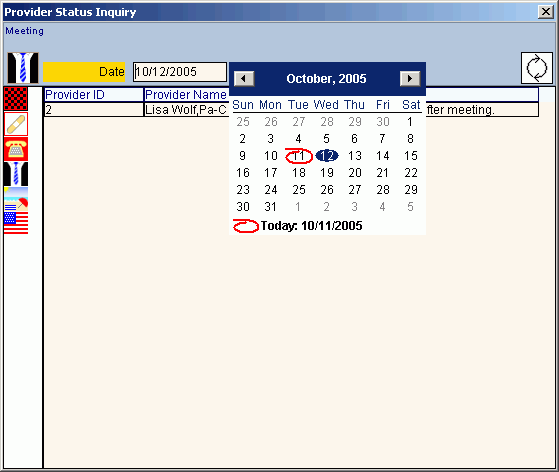
|
Scheduling - Provider Status Inquiry Window Prompts Tip: To see more information about a field, click the hyperlink for the field name. |
|
|
Date |
To specify the date to include in the Provider Status Inquiry, enter the date. (mmddccyy, slashes and century optional) Or, click a date on the Calendar Pop-Up, which appears when you click in the Date field. |
|
|
To update the Provider Status detail, click Refresh. |
|
|
To view the providers for a specific status, click a Status Icon in the icon column. Tips:
|
|
Provider Status Detail |
The Provider Status detail fields include: |