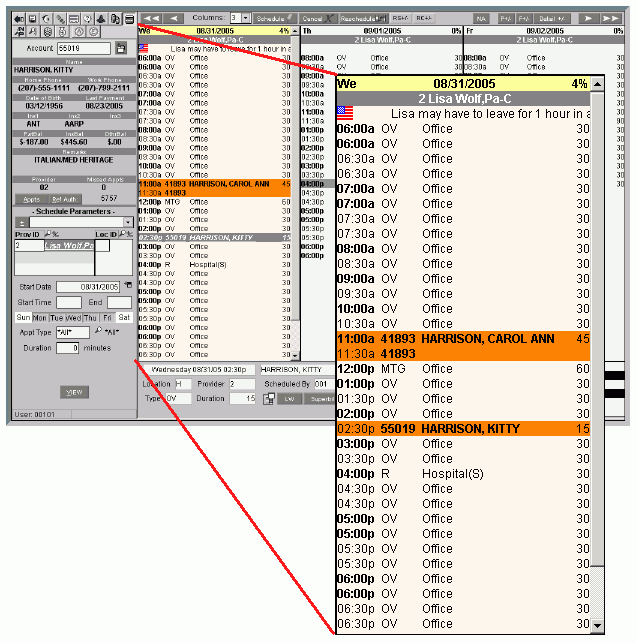
Scheduling Window - Appointment Book Area
The Appointment Book Area in Scheduling is made up of a column for each provider, for each day. Each column includes a header and a list of the daily time slots. The table following the window example explains how to accomplish specific tasks using the Appointment Book Area in the Scheduling Window.
Tip: To see information about using the following features in the Appointment Book, see the Scheduling - Appointment Book Tasks.
Managing Appointments: Includes information creating appointments, rescheduling appointments, and double-booking appointments, etc.
Navigating: Includes information about the directional buttons, jumping to time slots, and launching the Shortcut Menu, etc.
Managing the Providers: Includes information about displaying providers, changing locations, and adding providers notes, etc.
Changing the Appearance: Includes information about changing the number of columns, displaying icons, and the font size, etc.
Directions:
To display the Appointment Book Area in the Scheduling Window, open Scheduling.
Scheduling Window - Appointment Book Area Example
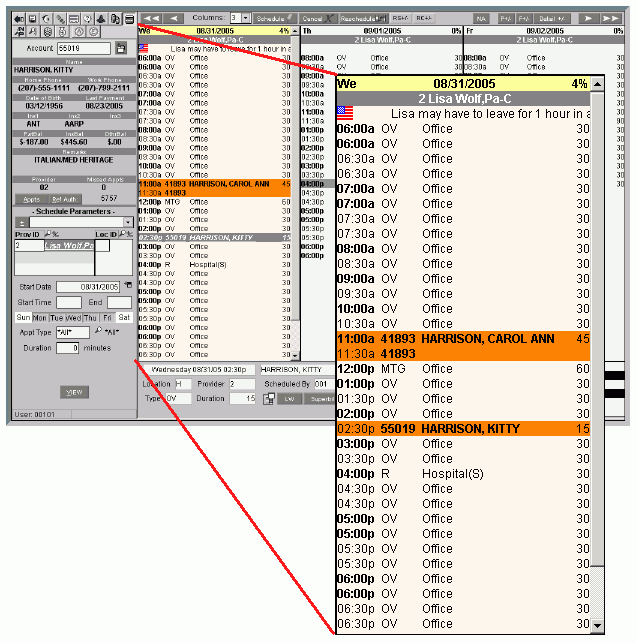
|
Scheduling Window - Appointment Book Area Prompts & Tasks |
|
|
Task/Prompt |
Directions |
|
Column Header |
At the top of each column is a header containing the following information:
|
|
Each unreserved time slot in a column contains the following information:
Each reserved time slot displays contains the following information:
* Tip: A User Scheduling Preference setting determines if the time displays as 24 hour military time or with A.M. and P.M. Regardless of the setting, always enter time as 24 hour military time. Example: Enter 1:00 P.M. as 13:00. |
|