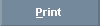 and a window similar to the following displays:
and a window similar to the following displays:Advanced Budgeting - Printing Budgets
Use the printing feature of Advanced Budgeting to print the budget information or save the information as a Microsoft® Excel,as a Word file or, as a text file. If you choose to save the budget information, you can have it automatically open the file in the appropriate program. The printing function is available for both the Budget Report and the Budget Activity Report as well. The table following the window example describes the Printing Feature for Advanced Budgeting.
Tip: For more information about working with data in fields, see the Data Entry Guidelines.
Directions:
If you want to print or transfer to Microsoft®
Excel the currently displayed data, click Print
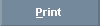 and a window similar to the following displays:
and a window similar to the following displays:
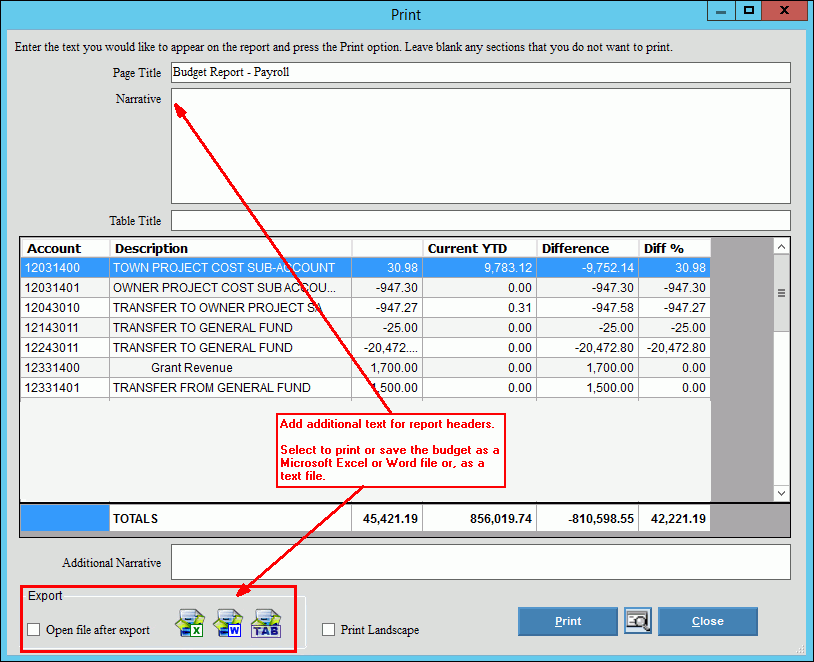
Print Prompts |
|
Open file after export |
To automatically open the file after it has been exported, click to select the check box. Otherwise, leave blank. |
|
To create a file that can be opened in another program, click Export to Tab Delimited File. Tip: For directions, see Save As Step below. |
|
To save the file as a Microsoft Word file, click Export to Word. Note: To automatically open the file in Word, click to check Open after export box. |
|
To save the information as an Excel spreadsheet file, click Export to Excel. Note: To automatically open the file in Excel, click to check Open after export box. |
|
To begin printing to the Windows® default printer, click Print, or press [ENTER]. Note: Before you click print, you can add additional text and page formatting, if desired. See Print Step. |
|
To view the report on the screen, click Print View. |
|
To return to the Advanced Budgeting window, click Close. |
Print Step |
|
Additional Text |
You can include additional text to the top and/or bottom of the report. Additional Text options:
|
Print Landscape |
To print the report in landscape
orientation, click Landscape. |
Save As Tab Delimited File, Excel File or Word File Step |
|
|
The following window displays:
|
File Name |
Enter the destination location and the file name of the file to be saved. |
Save as Type |
If you are saving as a Tab Delimited, the File Type is specified for you. If you are saving as an Excel file, the File Type is specified for you. If you are saving as a Word file, the File Type is specified for you. |
|
To save the file with the path and name entered, click Save. |
|
To return to the Advanced Budgeting window, click Close. |