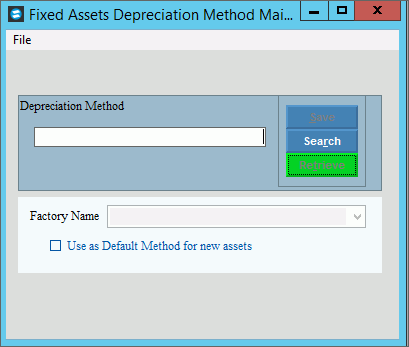
Fixed Assets Depreciation Method
Use Fixed Assets Depreciation Method to maintain information about the methods of depreciation used by your organization for depreciating your assets.
Directions:
1. Click Fixed Assets from the Menu.
2. Click Maintenance.
3. Click Fixed Assets Depreciation Method.
Fixed Assets Depreciation Method Maintenance Window Example:
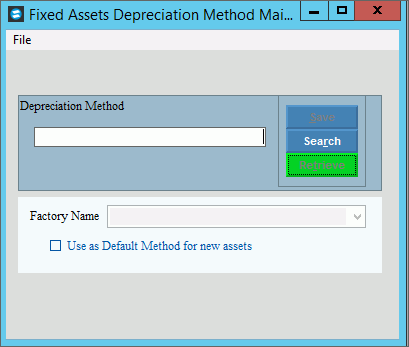
Depreciation Method Maintenance Prompts
|
|
Depreciation Method |
Enter a
unique identifier for the depreciation method and click Retrieve To display an existing depreciation method, enter the Depreciation Method and click Retrieve, or press [ENTER]. Or, to look for a depreciation method,
click Search
Tip:
If you are building a new Depreciation Method, New |
|
To update the new or changed information, click Save or press [ENTER]. Keyboard shortcut: [ALT + s] |
To avoid losing data, you must save new or changed records. |
|
Factory Name |
To select the type of depreciation method, click a choice in the drop-down list. |
Use as Default Method for new assets |
To assign this method as the default method of depreciation for new assets, click to check the box. Or, to omit this as the default method of depreciation, leave this box blank. |
Editing Depreciation Methods |
1. Enter the Depreciation
Method and click Retrieve
2. Go to the field to change. 3. Enter the data changes. 4. To complete the process,
click Save
|
Deleting |
1. Enter the Depreciation
Method and click Retrieve
2. Click File
from the Menu, and
next click Delete. 3. At the Delete Records
prompt, click Yes to delete
the record, or click No
to escape from the delete routine. |