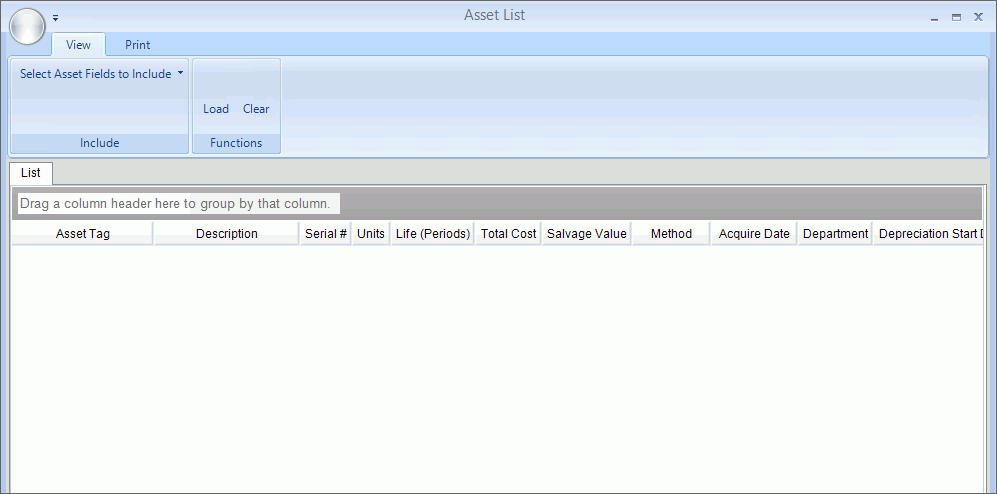
Fixed Assets List Instructions
Use the Fixed Assets List to generate a list of your organization's fixed assets. You can choose to include certain fields of information for the assets. The report uses the report writer that allows you to choose a range of assets to report or choose to report all assets.
Tips:
For more information about running reports, see Print View.
For more information about the buttons on the toolbar, see the Report Writer Toolbar.
To see an example of the report, click Fixed Assets Report Sample.
Directions:
1. Click Fixed Assets from the Menu.
2. Click Reports.
3. Click Asset List.
Asset List Window Example:
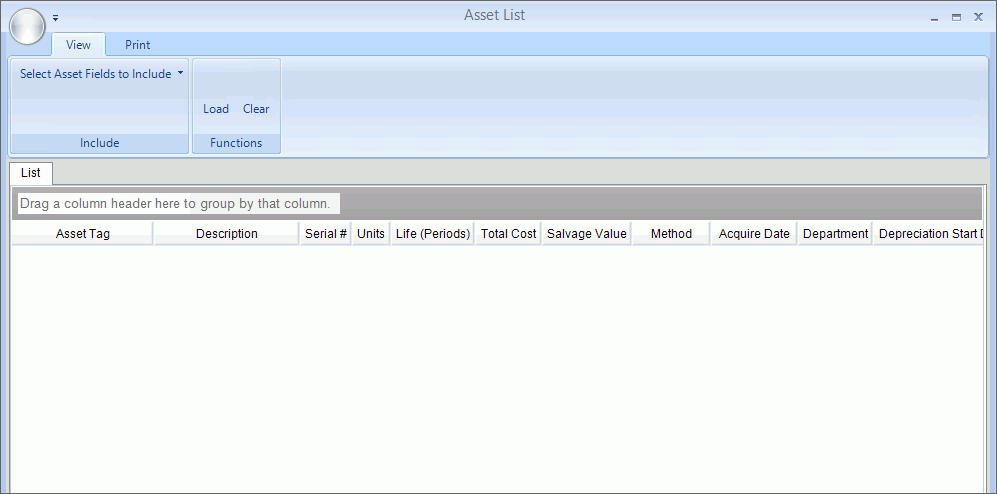
Asset List Prompts
|
|
View The View tab opens when the report is selected. Here you can generate and view the report on the screen. |
|
Select Asset Fields to include |
To select additional asset information to include on the report, click Select Asset Fields to include. The following choices display. To select a field to include on the report, click to check the desired boxes and then close the window. Or, to select all fields, click Select.
|
|
To load the asset information to report, click Load. Or, to clear the report settings, click
Clear |
Print To open the Print tab for printing the report, click Print. The following screen displays:
|
|
|
To display the Asset List report writer window, click Print. The following screen displays:
|
Report Writer Steps |
1. If you want to use
existing report settings, click Open
2. If you want to save
the current report settings, click Save
3. To generate the report:
Tip: For more information, refer to the Report Writer - Overview. |