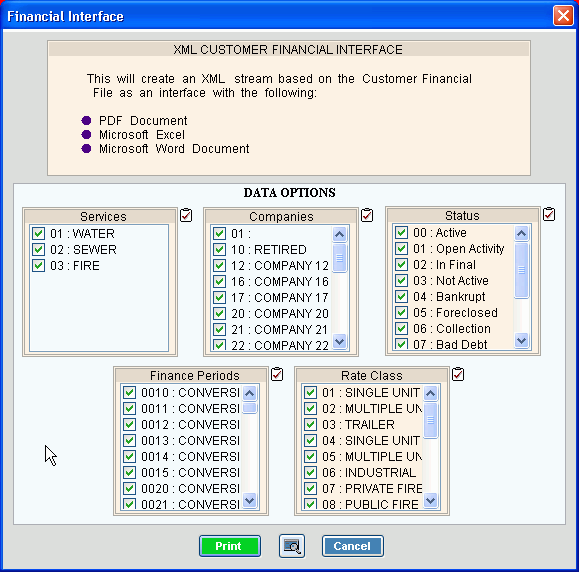
Analysis Financial Interface
Use the Analysis Financial Interface routine to generate an XML stream of customer financial information that can be used with third-party reporting tools. For example, you can create customer letters using the interface information, financial spreadsheets or pdf documents.
Tips:
For more information about running reports, see Print View.
This routine generates information in an XML format and sends it to a job file that you specify. During installation, all document formats and the job file (job for the print file) are defined using your specifications. For more information, contact NDS Support at 800-649-7754.
To see an example of the report, click Analysis Financial Interface Report Sample.
To open:
1. Click Analysis from the menu.
2. Click Interfaces.
3. Click Financial
Interface.
Or, use the keyboard
shortcut: [ALT] [s] [i] [f].
Analysis Financial Interface Window Example:
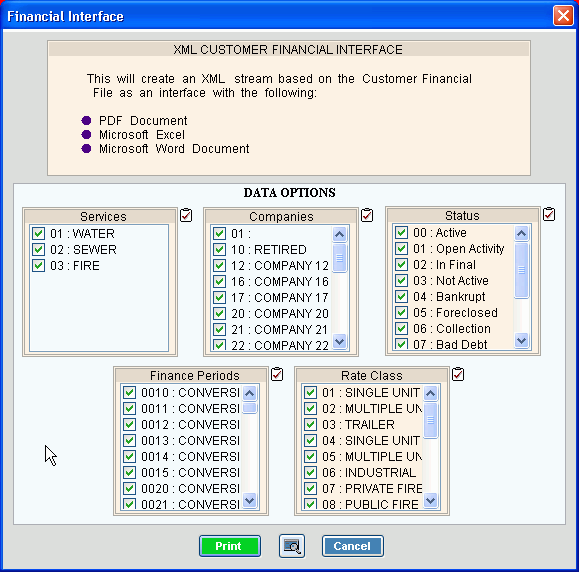
Analysis Financial Interface Prompt Options |
|
To select the Services to print, click to check the appropriate Services listed. Tip:
To quickly select or de-select
all Services listed,
click Check All |
|
To select the Companies to print, click to check the appropriate Companies listed. Tip:
To quickly select or de-select all
Companies listed, click Check
All |
|
To select the Statuses to print, click to check the appropriate Statuses listed. Tip:
To quickly select or de-select all
Statues listed, click Check All
|
|
To select the Finance Periods to print, click to check the appropriate Finance Periods listed. Tip:
To quickly select or de-select all
Finance Periods listed, click Check
All |
|
To select the Rate Classes to print, click to check the appropriate Rate Classes listed. Tip:
To quickly select or de-select all
Rate Classes listed, click Check
All |
|
|
To begin printing to the Windows® default printer, click Print, or press [ENTER]. Keyboard shortcut: [ALT + p] Or, to print to the Print View window, click Print View. Or, to escape from the print routine,
click Cancel Keyboard shortcut: [ALT + c] |