Create Customer Location Step 1 Window
Use the Create Customer Location Step 1 Window to create a new (not already created in EDIFICE) or add an existing location (already created in EDIFICE) to the customer account. A location is the physical or geographical site where services are delivered and used. Here you can enter the specific location information and assign who is responsible for the services at the location.
Tip: For general information about using wizards, see the Wizard - Introduction.
To display the Create Customer Location Step 1 window:
1. From the Inquiry, click Tools and then, click Wizards.
2. In the Create section, click Customer.
3. To navigate
to the step that you want to maintain click Next
![]() or click Back
or click Back ![]() until
the data that you want to maintain displays in the Data Entry Panel.
until
the data that you want to maintain displays in the Data Entry Panel.
Or from the Location view click Add New Location  .
.
Create Customer Location Step 1 Data Entry Panel Example:
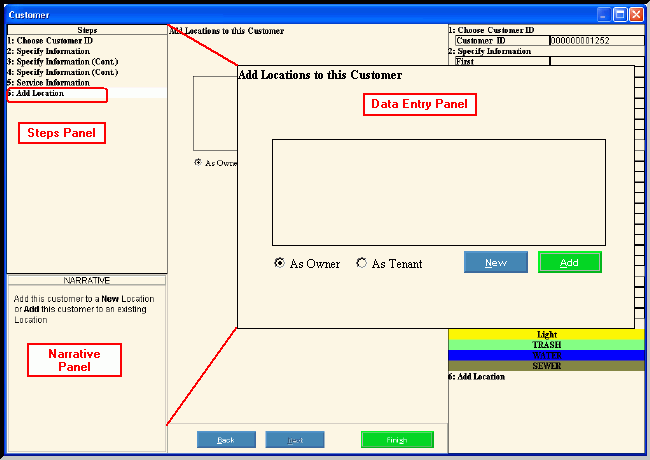
Data Entry Panel - Create Customer Location Step 1 Prompts
|
|
As Owner As Tenant |
To assign the location to the owner, click As Owner. To assign the location to a tenant, click As Tenant. |
|
To create a new location to add to the customer account, click New. Keyboard shortcut: [ALT + n] Tip: For directions to Create Customer Location step 2, click here. |
|
To add an existing location to the customer, click Add. keyboard shortcut: [ALT + a] Tip: For directions to Create Customer Add Existing Location Step, click here. |