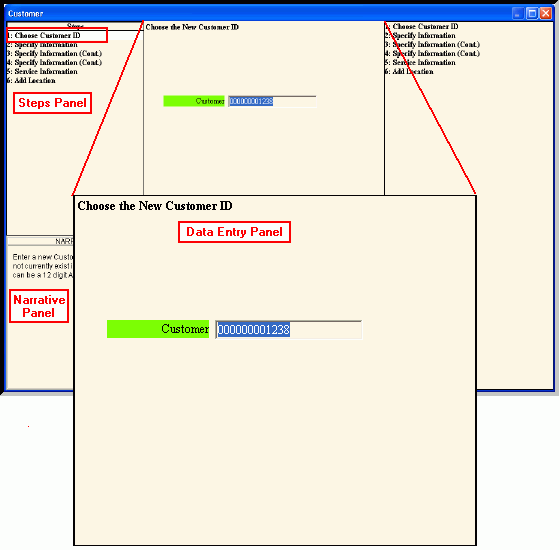
Create Customer Step 1 Window
Use the Create Customer Step 1 window to assign the customer ID to the customer.
Tips:
For printed instructions on creating a new account starting with the Create Location Wizard, click here.
For general information about using wizards, see the Wizard - Introduction.
To display the Create Customer Step 1 Window:
1. From the Inquiry, click Tools and then, click Wizards.
2. In the Create section, click Customer.
Create Customer Choose Customer ID Data Entry Panel Example:
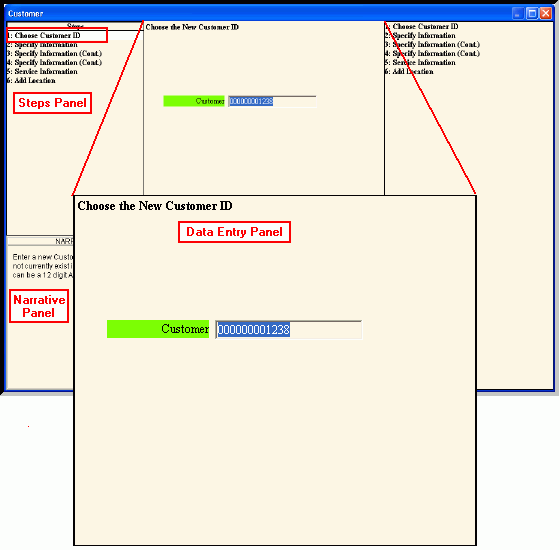
Data Entry Panel - Create Customer Step 1 Prompts
|
|
Enter the unique identification to be assigned to the customer or press [TAB] to accept the next available account number to assign. (up to 12 characters) Required |
|
|
To complete the entries and continue to next window, click Next. Keyboard shortcut: [ALT + n] To continue to the next step, click here. |