
EDIFICE Inquiry - Executive Reporting Account Contacts Reports
There are 3 reports in Executive Reporting for generating account contacts information. These are BUSA reports that are available whether BUSA is purchased or not.
All Accounts Contacts Report - lists all account contacts, both customer and location.
Customer Contacts Report - lists customer contacts with the customer's name and mailing address.
Customer Contacts with Location and Service Report - lists customer contacts with their location and their service.
When a report is generated, you can right-click on the report to see options for printing paper copies of the report as well as exporting and saving the report information. These functions can be handy for further manipulating or formatting report information or for sending copies to coworkers.
To open Contact Reports:
1. From the EDIFICE Inquiry, go to Tools and select Executive Reporting. The following screen displays.
Executive Reporting Window Example:

2. Select All Reports from the Reports drop-down list.
3. From the list of reports, double-click to select All Account Contacts or Customer Contacts.
4. The BUSA Reporting screen opens.
5. Change the filters to limit the contacts to be reported, if desired.
6. Press Ctrl
+ Enter or click Run Query  to run the report.
to run the report.
7. To sort the list, click the desired column heading. Click a second time to sort in reverse order.
Customer Contacts Report Example:
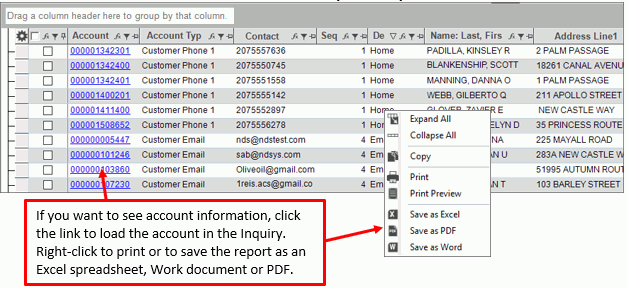
The Account Contacts with Location and Service report lists customer contacts with their location and their service. This report has several filters that allow you to hone in on the information that you want.
Available filters for limiting information on the report:
Account Type - Use to exclude any contacts that may have been added for just the location.
Book # - Use to limit the books to report. For example, if you click the blue greater than or equal to you can change it to equal to and enter the book number.
Street Name - Use to limit the street to report.
Customer Service Status - Use to limit the service statuses to report. The default only includes customers with an active status.
Sequence - Sequence is the order of the contacts, with 1 being the primary top most contact. The filter defaults to 1. To report all contacts, edit or remove the filter.
Account Contacts with Location and Service Filters example:

Account Contacts with location and service report example:
