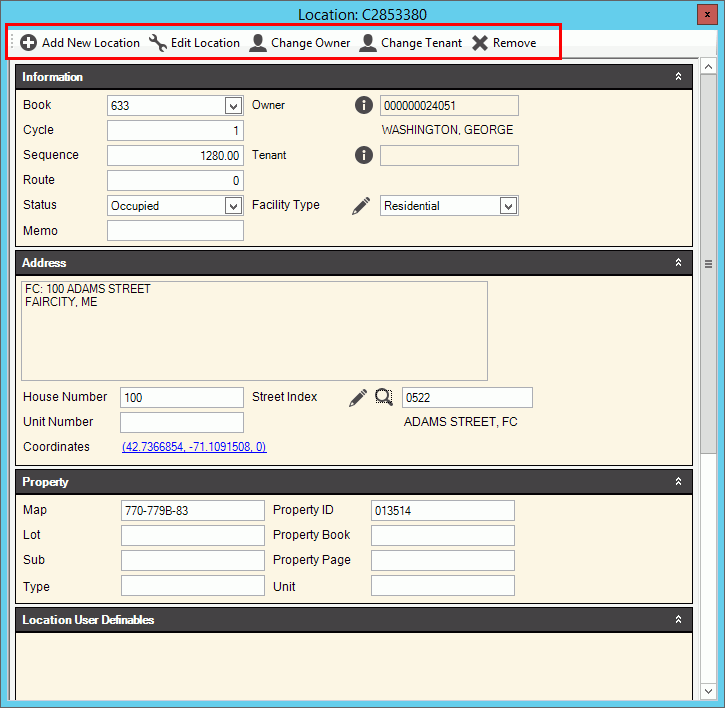
EDIFICE Inquiry - Location View
Use the Location view to view and manage information about the service location. Information includes account basics, address, property information and location user definable fields. Multiple locations can be maintained and locations can be removed from an account. The owner and a tenant can be managed here as well.
From the EDIFICE Inquiry, click View and then click Location.
EDIFICE Inquiry - Location View Example:
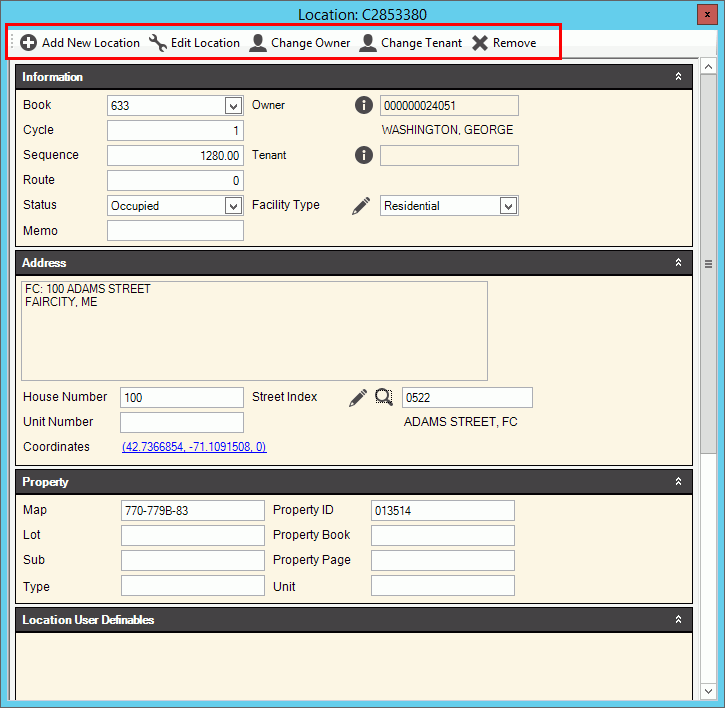
EDIFICE Inquiry - Location View Prompts Note:
Each section of the view can be expanded or collapsed to
suit your needs. To collapse a section, click Collapse
|
|
Location Tools There are several tools you can use for maintaining locations, owner and tenant information.
|
|
Tools |
Connection Tools explanation:
|
Location Information This
area shows general information for the location. To see
additional details hover over Additional Info
|
|
Location Information |
|
Address Information This area shows the location address and physical coordinates. The street index and coordinates can be changed.
|
|
Address |
The physical address of the location that is made up of the house number, street index and unit number displays. Each field can be changed it needed. The Location address describes the physical location of the location and may be different than the customer's mailing address. To edit the street name, click Edit |
Coordinates |
To view and maintain the longitude, latitude and elevation geographical coordinates for the location, click coordinates link. A map will open where coordinates can be entered. The coordinates will display in the Map view and can be used during the Meter Export.
|
Location Property Information In this area you can view and maintain the Map/Lot description for the location, property ID and the Registry of Deeds book and page numbers.
|
|
Location User Definable Information In this area you can view and maintain information specific to your organization. Because these fields are custom to your organization, the fields in the documentation may not match the fields on your screen. Alpha user definable fields will have drop-down lists from which you can choose an entry or you can enter an entry that is not listed. Adding an entry will make it available for the next time.
|
|