To select
a different billing run code during Bill Entry, click ![]() Reset Run.
Reset Run.
The billing run values are maintained during Billing Run Code Maintenance.
If the message Post in Progress displays, click here for directions.
Bill Entry - Billing Run Window
The billing run window displays each time you start up or open Bill Entry. As the first step during Bill Entry you enter a billing run code and confirm or edit the default billing information and to group customers together for processing. Billing run information includes book numbers, company numbers, cycle numbers, days in cycle, billing frequency and the service from and to dates, discount date and prorating date, if applicable. The billing run information determines which accounts are included in the billing run. Only customers with book numbers, company numbers and cycle codes that match the billing run are included.
Notes:
To select
a different billing run code during Bill Entry, click ![]() Reset Run.
Reset Run.
The billing run values are maintained during Billing Run Code Maintenance.
If the message Post in Progress displays, click here for directions.
To display the Bill Entry - Billing Run window, click  Bill
Entry from the toolbar.
Bill
Entry from the toolbar.
Bill Entry - Billing Run Window Example:
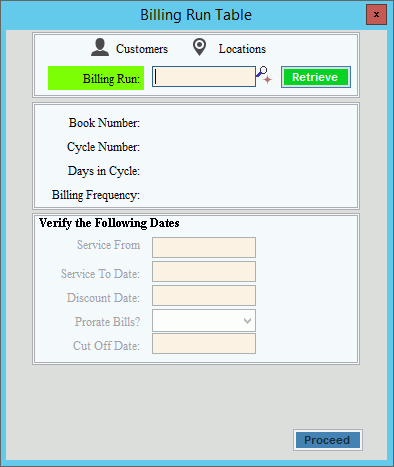
Billing Run Record Window Prompts
|
|
Enter a
billing run ID to identify the billing run and press [ENTER]
or click Retrieve
Notes:
|
|
The information in the following 6 fields is display-only and can not be edited at this time. To edit, use Billing Run Code Maintenance.
|
|
Verify the Following Dates: |
|
The service from date which is the date of the prior reading displays, but it can be edited, if needed. (mmddccyy) |
|
The service to date which is the date of the present reading displays, but it can be edited if needed. (mmddccyy) |
|
The date the discount period ends displays, if applicable. This can be edited if needed. (mmddccyy) Notes:
|
|
Prorate Bills? |
To pro-rate
bills because of a rate change, click Yes
in the drop-down list. To prevent pro-rating because there is no rate change during the billing run, click No in the drop-down list. |
Enter the date the billing rate changes take effect. (mmddccyy) Note: This field is only active if Prorate Bills? is set to Yes. |
|
|
To continue if your entries are correct, click Proceed. Note: After you click Proceed, the Bill Entry window displays and you are ready to call up the first account. For directions to load customers, click here. Or, to cancel the billing run window and close Bill Entry, click Close. |