Opening Billing Run Table Maintenance, click More.
1. Click Daily Work from the Menu Bar.
2. Click File Maintenance.
3. Click Table Maintenance.
4. Click Billing Tables.
5. Click Billing Run Table.
Tip: Or, use the keyboard shortcut: [ALT] [y] [m] [t] [b] [r].
Billing Run Table Window Example:
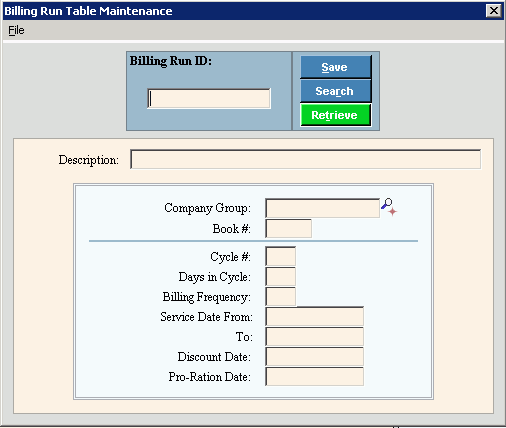
Creating a new Billing Run Table, click More.
To create a new record choose one of these methods:
-
Enter the new Billing Run ID and click Retrieve
 , or press [ENTER].
, or press [ENTER].
Keyboard shortcut: [ALT + t] -
Or, enter the new Billing Run ID and click File from the Menu Bar; next click New.
Keyboard shortcut: [ALT] [f] [n]
Tip: To indicate that you are building a new Billing Run Code, New ![]() displays near the Billing Run ID. Default entries display and the first field is highlighted to let you know you can begin entering information.
displays near the Billing Run ID. Default entries display and the first field is highlighted to let you know you can begin entering information.
|
Billing Run Code Maintenance Prompts Tip: To see more information about a field, click the hyperlink for the field name. |
|
|
Enter a unique user-defined ID to identify the information for the billing run. (up to 8 characters) |
|
|
|
To update the new or changed information, click Save or press [ENTER]. Keyboard shortcut: [ALT + s] |
|
To avoid losing data, you must save new or changed records. |
|
|
|
To view all of the existing Billing Run Codes, click Search. From the Search list you can select the record to change or delete. Keyboard shortcut: [ALT + r] |
|
|
To display an existing Billing Run Code, enter the Billing Run ID and click Retrieve, or press [ENTER]. Keyboard shortcut: [ALT + t] |
|
Enter the description of the Billing Run. (up to 40 characters) |
|
|
Leave blank to include all companies in the billing run. Or, enter a defined Company Group ID to include in the billing run. (5.0 numeric) Notes:
|
|
|
Enter a valid book number to be included in the billing run. (4.0 numeric) Or, leave blank to include all books in the billing run. Note: Only customers having the specified Book Number are included in the billing run. |
|
|
To determine the service code to be included in the billing run, click a choice in the drop-down list. Required |
|
|
Enter a valid Cycle Number to be included in the billing run. (2.0 numeric) Note: Only customers having the specified Cycle Number are included in the billing run. |
|
|
Enter the number of days in the billing run. (3.0 numeric) |
|
|
Enter the number of times per year the customers are billed in the billing run. Entry Options:
|
|
|
Note: The following date fields can be edited during Bill Entry. |
|
|
Enter the date of the prior or last reading as the Service Date From. (mmddccyy) Note: The Service Date From is used if the Prior Reading Date value has not be maintained for the customer's meter. |
|
|
Enter the date of the present reading as the Service Date To. (mmddccyy) Note: Enter a date that is up to and including the Service Date To. |
|
|
Enter the date the discount period ends, if applicable. A discount may be taken if the eligible customer pays the bill prior to the Discount Date. (mmddccyy) Notes:
|
|
|
Enter the date the pro-rated billing rates begin. (mmddccyy) Note: Leave blank, if you do not pro-rate customer bills when your billing rates change in the middle of a billing cycle. |
|
Editing an existing Billing Run Table, click More.
![]() CAUTION: To avoid losing data, you must save new or changed records.
CAUTION: To avoid losing data, you must save new or changed records.
-
To display the record to be changed, enter the Billing Run ID and click Retrieve
 , or press [ENTER].
, or press [ENTER].
Keyboard shortcut: [ALT + t]
Tip: If you do not know the Billing Run ID, you can click Search to see a list of Billing Run Codes.
to see a list of Billing Run Codes. -
To position the pointer to the information that you want to change, press [TAB] or click the field using the mouse.
-
Enter the data changes.
-
To complete the edit process, click Save
 , or press [ENTER].
, or press [ENTER].
Keyboard shortcut: [ALT + s]
Deleting an existing Billing Run Table, click More.
-
To display the record to be deleted, enter the Billing Run ID and click Retrieve
 , or press [ENTER].
, or press [ENTER].
Keyboard shortcut: [ALT + t]
Tip: If you do not know the Billing Run ID, you can click Search to see a list of Billing Run Tables.
to see a list of Billing Run Tables.
-
Click File from the Menu Bar, and next click Delete.
Keyboard shortcut: [ALT] [f] [d] -
At the Delete Records prompt, click Proceed to delete the record, or click Cancel to escape from the delete routine.
Example:
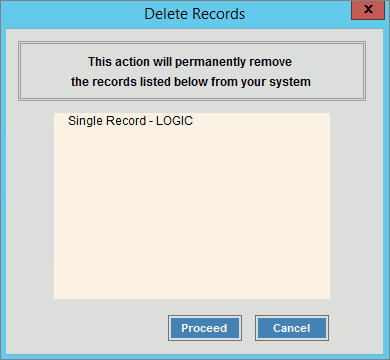
Note: After you click Proceed, you will see the following message on the Status Bar.
