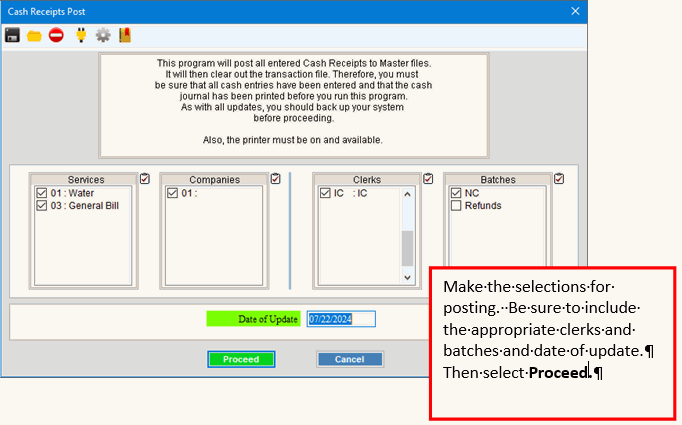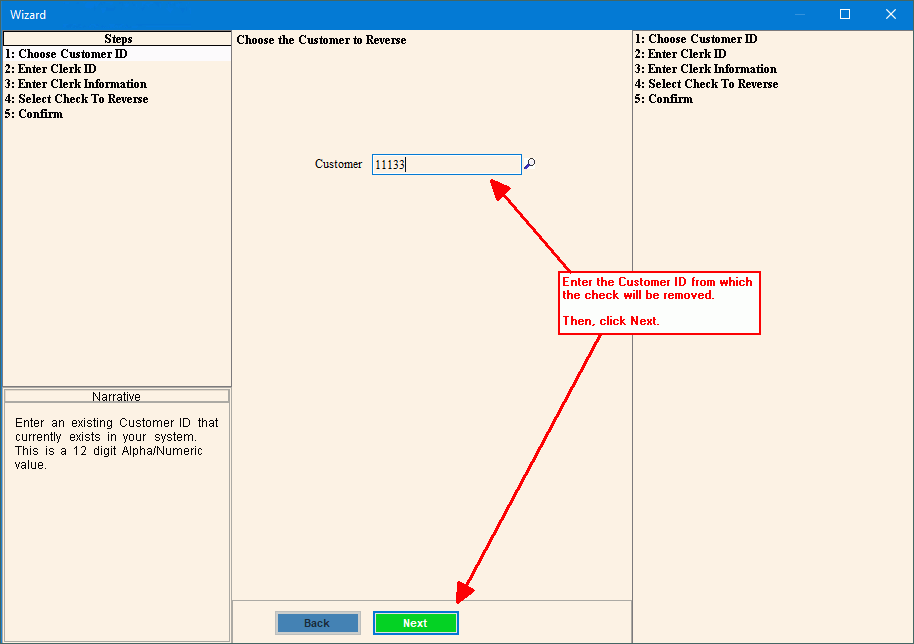
Reverse Check
Use the Reverse Check wizard to reverse a check that was entered and posted as a payment for a customer account. The wizard will only create the offsetting entries. To update the customer account with the reversed check amount you must run the Cash Receipts Post as a separate step after finishing the wizard. Then, the customer account is updated.
Note: This wizard can be used if a check number was entered during Cash Receipts Entry or Quick Cash Entry.
To reverse a check:
1. At Quick Launch enter Reverse Check. Then select
Reverse Check from the list.
Or, go to Daily Work --> Cash Receipts
--> Utilities --> Reverse Check.
2. The following screen displays:
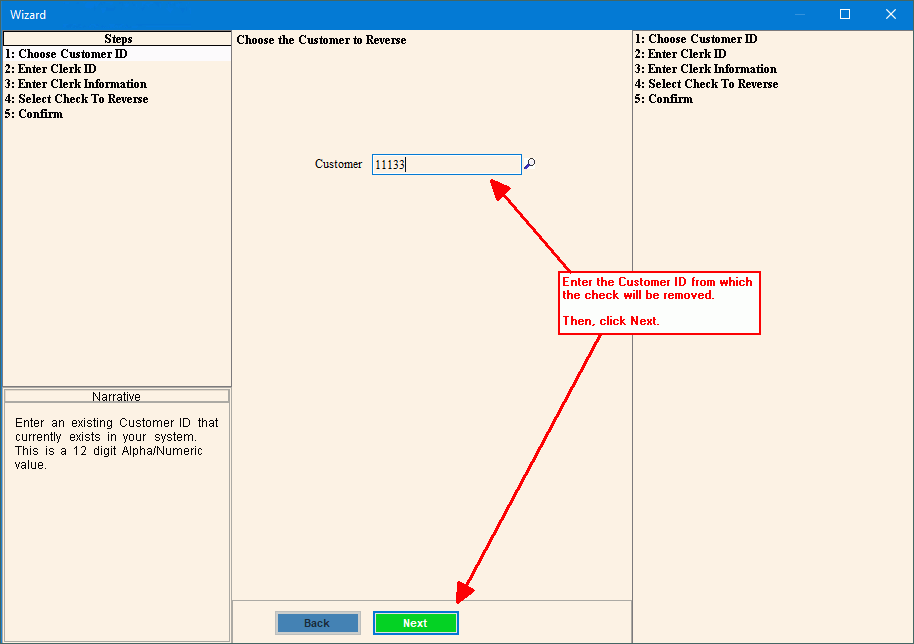
3.
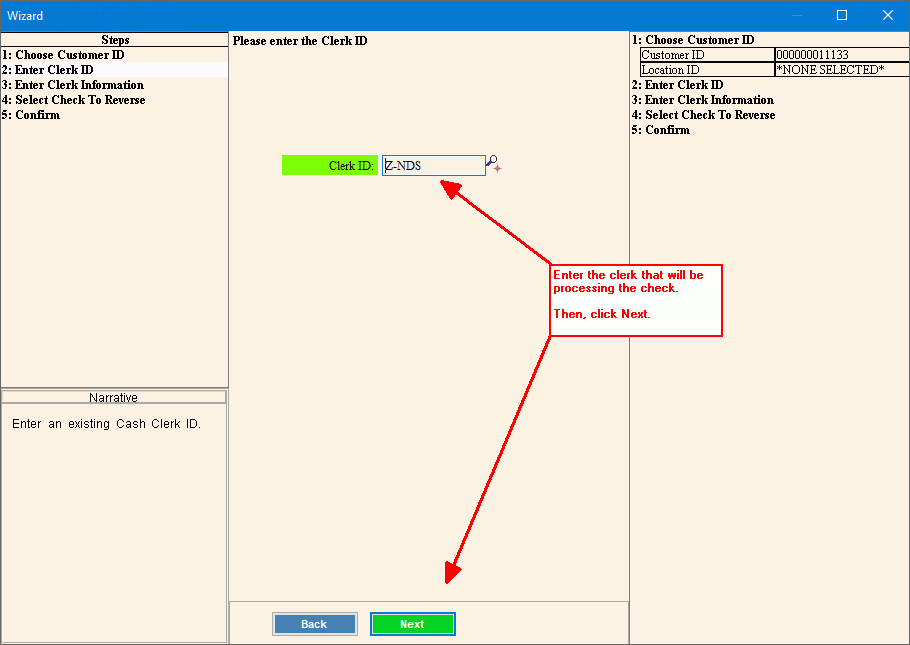
4.
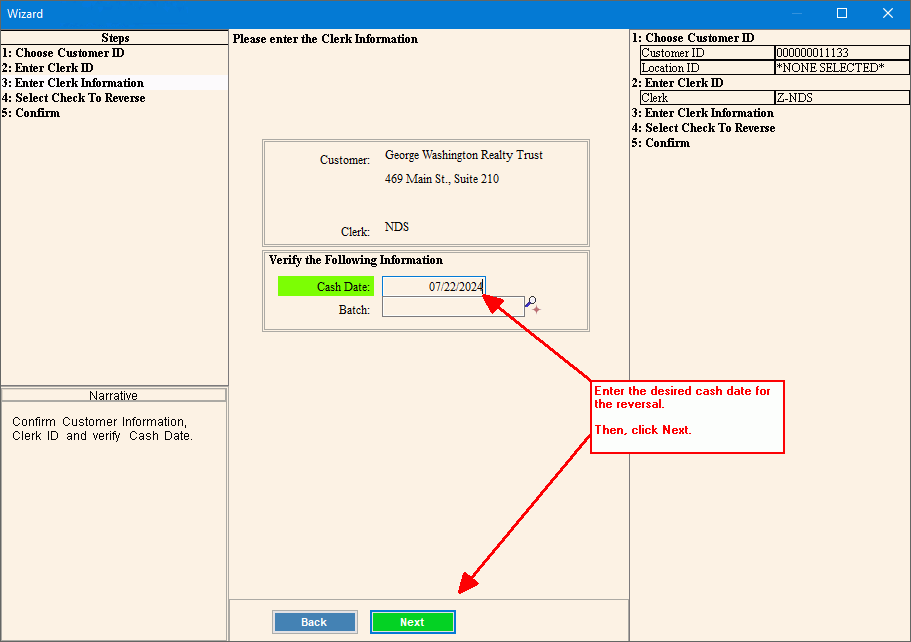
5.
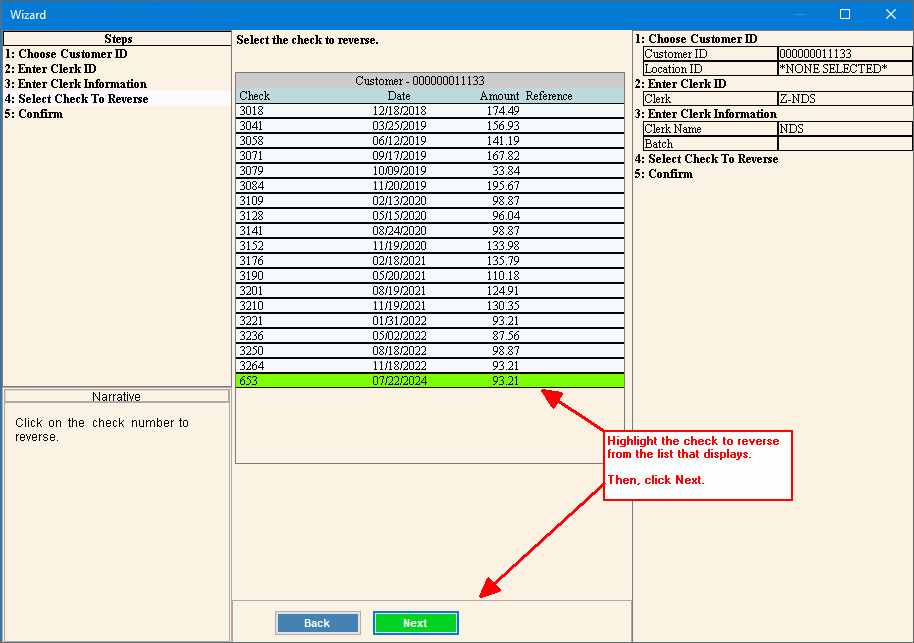
6.
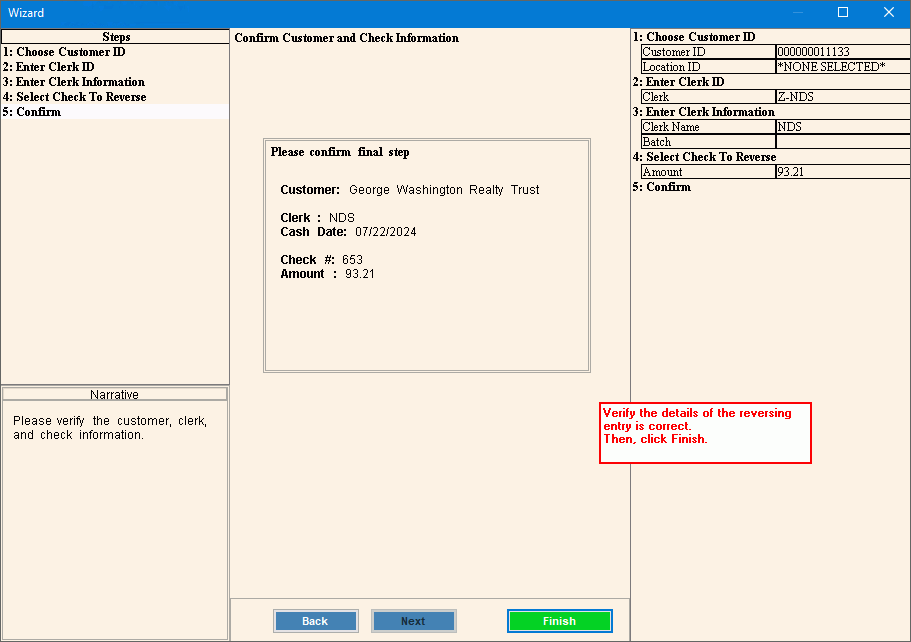
7. Generate the Cash Receipts
Journal to prove your work and verify the entries are correct.
At Quick Launch enter Cash Receipt and
then select Edit Journal. The
following screen displays:
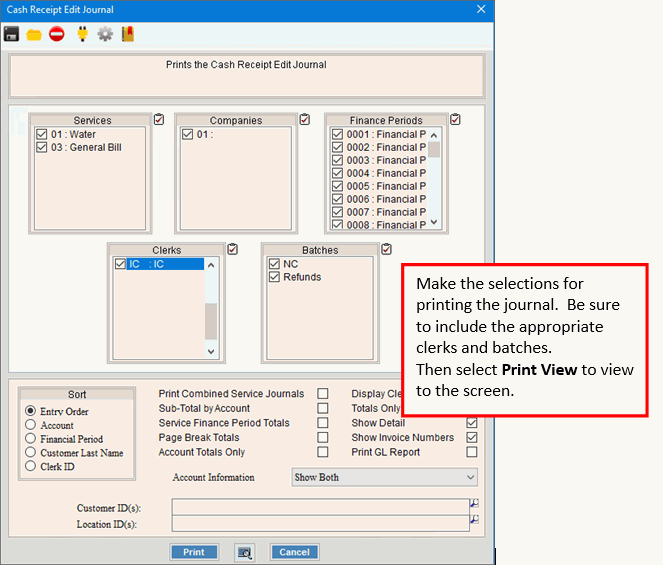
Verify the journal totals are correct.
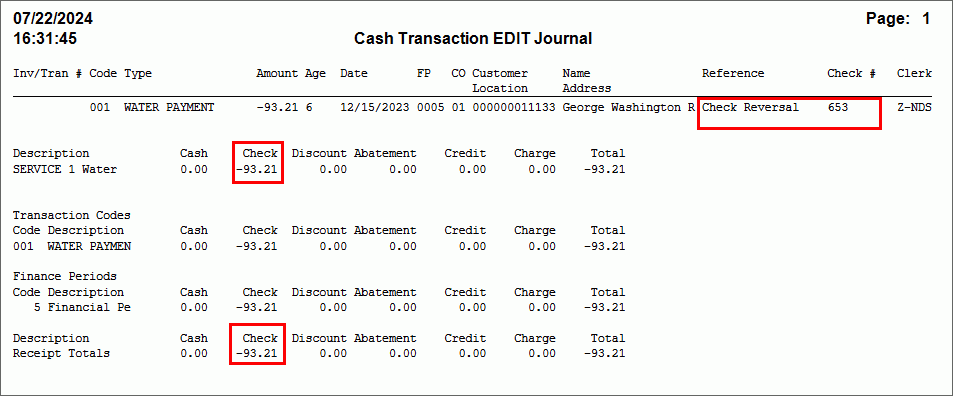
8. Run the Cash Receipts Post
to update the customer account with the reversed check amount. A
copy of the posting total is saved to report history for a complete audit
trail.
At Quick Launch enter Cash Receipt and
then select Post. The following
screen displays.