History Inquiry - Customer Demographics Panel
Use the Customer Demographics Panel to quickly view the customer's name, mailing address, and service location. The table following the window example describes the Customer Demographics Panel for the History Inquiry.
Tip: For more information about working with data in fields, see the Data Entry Guidelines.
To display the Customer Demographics Panel, click History ![]() on the Toolbar.
on the Toolbar.
Customer Demographics Panel Example:
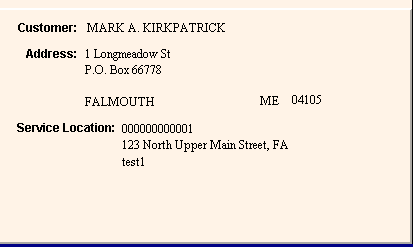
|
History Inquiry - Customer Demographics Panel Prompts Tip: To see more information about a field, click the hyperlink for the field name. |
|
|
Customer: |
Displays the First Name, Middle Initial and Last Name of the customer who is assigned as the Owner of the location. |
|
Displays the first line of the customer's mailing address. |
|
|
Displays the second line of the customer's mailing address, if applicable. |
|
|
Displays the third line of the customer's mailing address, if applicable. |
|
|
Displays the city or town name as the city portion of the customer's mailing address. |
|
|
Displays the US Postal Service State Code associated with the customer's mailing address. |
|
|
Displays the customer's Zip Code. |
|
|
Service Location |
|
|
Displays the customer's Location ID. |
|
|
Service Location |
Displays the location's House Number, the Street Index and the Town abbreviation of the Service Location for your reference. |
|
Displays the Unit Number, if applicable. |
|