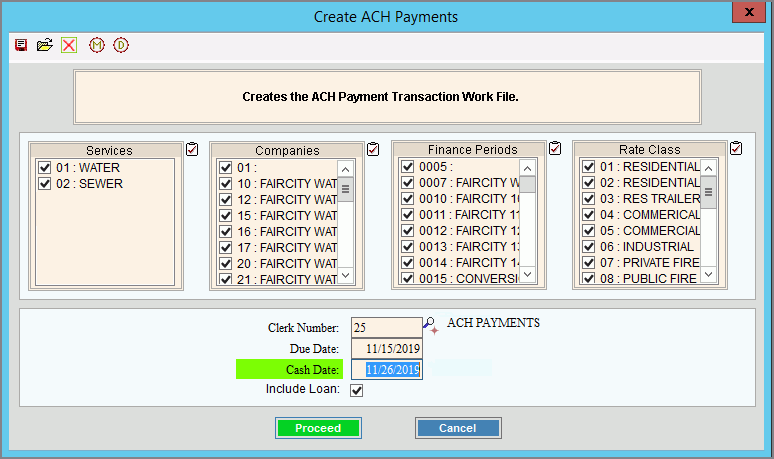
ACH Receipts Create Payments
Use the ACH Receipts Create Payments routine to create a workfile of ACH customer payments to be sent to your bank for payment processing. Any customer that has active ACH settings and that has an amount due on their account will be pulled into the workfile. A cash date, which will be the date the payments were created can be entered here.
Notes:
If a customer has active ACH settings and they have a credit balance, they will not be included in the ACH payments workfile. They will be reported on the exception report.
If a customer has active ACH settings and they are on a budget plan, they will be included in the ACH payments workfile regardless of their balance. This means if they have a credit balance they are still included.
For information about the timing and sequence of ACH Receipts tasks, see ACH Receipts Procedures.
To see directions for...
1. Click Processes from the Menu.
2. Click ACH Receipts.
3. Click Create
Payments.
Tip: Or, use the keyboard
shortcut: [ALT] [p] [a] [p].
ACH Receipts Create Payments Window Example:
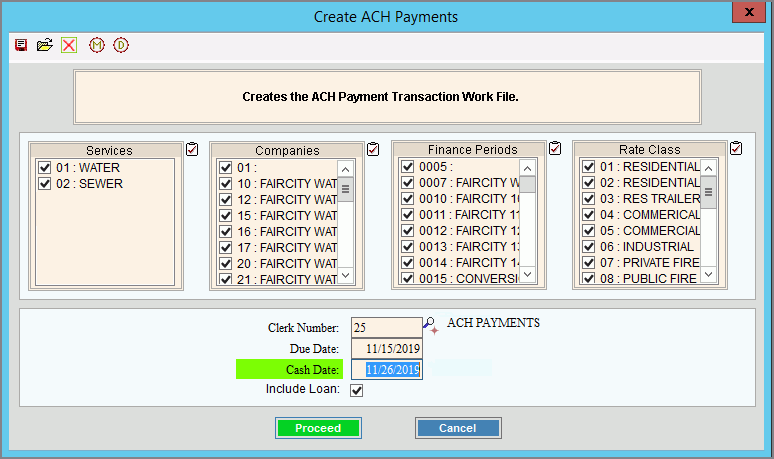
ACH Receipts Create Payments Prompts Tip:
To quickly select or de-select
all items listed, click
Check All |
|
To select the services to consider, click to check the appropriate services listed. |
|
To select the companies to consider, click to check the appropriate companies listed. |
|
To select the finance periods to consider, click to check the appropriate finance periods listed. |
|
To select the rate classes to consider, click to check the appropriate rate classes listed. |
|
Enter a clerk ID to identify the clerk responsible for the ACH cash receipts. Often, a unique clerk ID is used so that the payments can later be processed as a separate batch in Cash Receipts. (up 5 characters) Notes:
|
|
Due Date |
Enter a due date. This date will exclude ACH customers from the process if their last billing due date is beyond the due date entered here. Ex: If the due date is 12/1/2020 and a customer has a last billing due date of 12/15/2020, then the customer is excluded from this ACH receipts run. |
The system date displays as the date, but you can enter another date as the cash date. This acts as the date the payments are created. (mmddccyy, slashes not necessary) Note: This date will be used as the effective date for the ACH file. |
|
Include Loan |
If you want to include ACH customers with loans when creating ACH payments, check this box. Otherwise, please this box unchecked. |
|
To start Create Payments, click Proceed. Keyboard shortcut: [ALT + p] To escape without creating the payments,
click Cancel Keyboard shortcut: [ALT +c] |
Process Status Window |
As the payment workfile is created, processing messages display indicating the number of payments that were created. Notes:
Create Payments Exception Report
|
|
To close
the Create Payments program when Complete
displays and the routine is finished, click Close
|