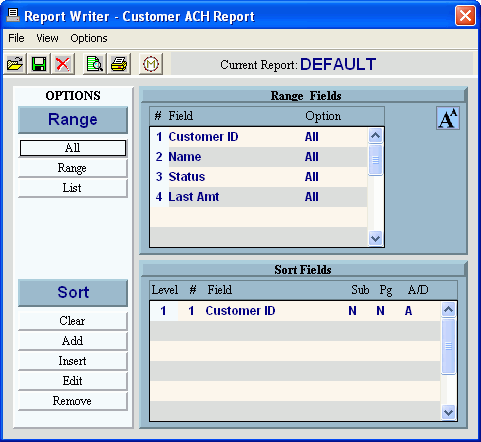
Customer ACH Report Instructions
Use the Customer ACH Report to list the customers set up for ACH receipts processing. This report lists the customers' ACH settings including the bank the payments are taken from, their bank account number, their ACH Status and any pending ACH receipt amounts.
Tips:
To filter the report by customer ACH status click here to see status codes.
For more information about the buttons on the toolbar, see the Report Writer Toolbar.
At the Report Writer window, you can change the selection and sort options for the report. For more information, refer to the Report Writer Overview.
To see an example of the report, click Customer ACH Report Sample.
To open:
1. Click Processes from the Menu.
2. Click ACH Receipts.
3. Click Customer
ACH Report.
Tip: Or, use the keyboard
shortcut: [ALT] [p] [a] [b].
Customer ACH Report Window Example:
Tip: For more information, refer to the Report Writer - Overview.
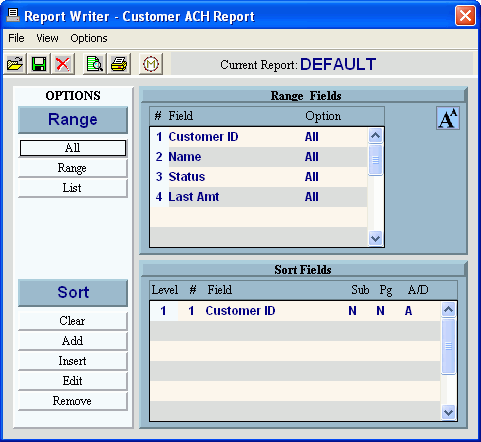
Customer ACH Report Prompt Options
|
|
Report Writer Prompt Window |
|
Report Writer Directions |
1. If you want to use
existing report settings, click Open
2. If you want to save
the current report settings, click Save
3. To generate the report:
Tip: For more information, refer to the Report Writer - Overview. |
|
To escape from the print routine,
click Close |
Opening Customer ACH Report, click More.
Choosing the Selections, click More.
Report Sample(s), click More.