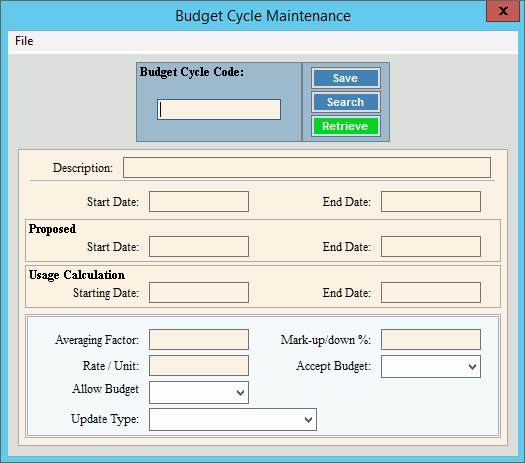
Budget Cycle Maintenance
Use Budget Cycle Maintenance to maintain information about budget cycles including the budget time period, how payments update the customer's balances and the desired number of times each customer is billed during the budget cycle.
To open click Processes from
the menu; and then click
Budgets; and Cycle
Code Maintenance.
Or, use the keyboard
shortcut: [ALT] [e] [b] [y].
Budget Cycle Maintenance Window Example:
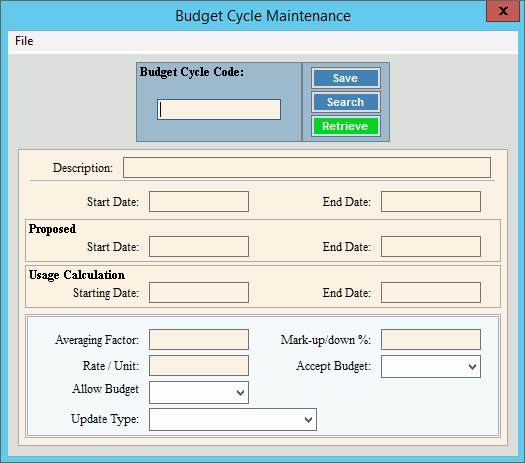
Budget Cycle Maintenance Prompts
|
|
Enter a
unique Budget Cycle Code to be assigned to the budget information
(up to 5 characters) and then, click Retrieve
Or, enter the new Budget
Cycle Code and click File
from the Menu Bar;
next click New. To find a Budget Cycle, click Search Keyboard shortcut: [ALT + r] Required Tip:
To indicate that you are building a new Budget Cycle, New |
|
|
To update the new or changed information, click Save or press [ENTER]. Keyboard shortcut: [ALT + s] |
To avoid losing data, you must save new or changed records. |
|
Enter a description of the Budget Cycle. (up to 40 characters) |
|
Enter the starting date for the Budget Cycle. (mmddccyy, slashes not necessary) Note:
The Budget Cycle Start Date must begin on the first
day of a month. |
|
Enter the ending date for the Budget Cycle. (mmddccyy, slashes not necessary) Note: The Budget Cycle End Date must end
on the first day of a month. |
|
Proposed |
|
Enter the Proposed Start Date for the budget period. (mm/dd/ccyy, slashes and century are optional) Notes:
|
|
Enter the Proposed End Date for the budget period. (mm/dd/ccyy, slashes and century are optional) Notes:
|
|
Usage Calculation |
|
Please leave blank. This field is reserved for future use. |
|
Please leave blank. This field is reserved for future use. |
|
Enter the desired number of times to bill customers during the budget cycle. (2.0 numeric) |
|
Enter the budgeted rate per unit of service for the budget cycle. (6.2 numeric) |
|
To indicate that the budget cycle is active, click Yes. Or, to indicate that the budget cycle is not active, click No. Note: To use the Budget Cycle for a customer, the Allow Budget field must be set to Yes. |
|
To determine how payments post to the customer's budget balances, click a choice in the drop-down list. Update Types:
|
|
The default percentage that the customer's calculated budget amount is increased or decreased displays. Or, enter another percentage to mark-up or mark-down the customer's budget amount. (6.0 numeric) |
|
To determine how customer budgets can be activated, click a choice in the drop-down list. Entry Options:
|
|
Editing a Budget Cycle |
1. Enter the Budget
Cycle Code to delete and click Retrieve
2. Position the pointer to the information that you want to change. 3. Enter the changes. 4. To complete the edit
process, click Save
|
Deleting a Budget Cycle |
1. Enter the Budget
Cycle Code to delete and click Retrieve
2. Click File
from the menu,
and next click Delete. 3. At the Delete prompt,
click Proceed to delete
the budget cycle, or click Cancel
to escape from the delete routine.
|