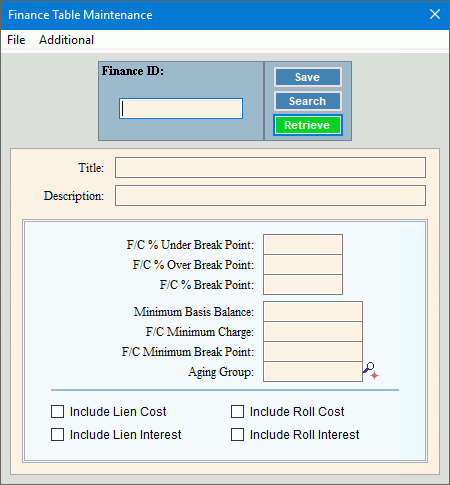
Finance Table Maintenance
Note: WebHelp for this topic is not currently available.
Use Finance Table Maintenance to maintain information finance charge rate information. You can have multiple rates by setting up the different rates on individual tables. When a finance table is assigned to a transaction code it will be used for assessing finance charges for eligible transactions that use the transaction code.
Note: If your organization only uses one F/C rate you can maintain it on Service Finance Settings Maintenance, in which case you do not need to set up a Finance Table.
To open, from the Quick Launch, enter Finance Table. Then click Finance Table.
Finance Table Maintenance Window Example:
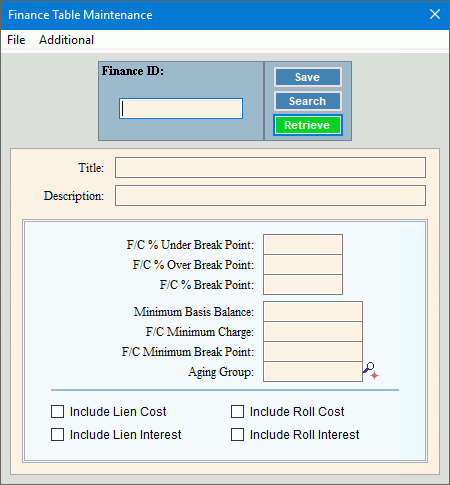
Finance Table Maintenance Prompts
|
|
Finance ID |
Enter a
unique code that identifies the finance charge information and
click Retrieve Required To look for a finance ID, click Search
Tip:
If you are building a finance ID, New |
|
To update the new or changed information, click Save or press [ENTER]. Keyboard shortcut: [ALT + s] |
To avoid losing data, you must save new or changed records. |
|
Title |
Enter an abbreviated description as the title. |
Description |
Enter a full description for the finance charge information. |
Enter the finance charge percentage to assess each period on overdue customer balances that are less than the break point dollar amount. (2.5 numeric) |
|
Enter the finance charge percentage to assess each period on overdue customer balances that are greater than the break point dollar amount. (2.5 numeric) |
|
Enter the dollar amount at which the finance charge calculation changes from using F/C % Under Break Point to using F/C % Over Break Point on overdue customer balances. (2.5 numeric) |
|
Enter the minimum balance the customer must have to be assessed finance charges, if applicable. (7.2 numeric) |
|
Enter the minimum finance charge amount to assess the customer, if applicable. (6.2 numeric) |
|
Enter the minimum break point dollar amount for finance charges. (6.2 numeric) Notes:
|
|
Enter the Age Group ID that identifies the customer age balances to consider for processing finance charges. (up to 5 characters) Required Notes:
|
|
To include customer lien cost amounts when calculating customer finance charges, click to select the box. To omit the lien cost amounts when calculating customer finance charges, click to de-select the box. |
|
To include customer lien interest amounts when calculating customer finance charges, click to select the box. To omit the customer lien interest amounts when calculating finance charges, click to de-select the box. |
|
To include customer roll cost amounts when calculating customer finance charges, click to select the box. To omit customer roll cost amounts when calculating customer finance charges, click to de-select the box. |
|
To include customer roll interest amounts when calculating customer finance charges, click to select the box. To omit the customer roll interest amounts when calculating customer finance charges, click to de-select the box. |
|
Edit a Finance Table |
1. Enter the Finance
ID and click Retrieve
2. Position the pointer to the information that you want to change or click the field using the mouse. 3. Enter the data changes. 4. To complete the edit
process, click Save
|
Deleting a Finance Table |
1. Enter the Finance
ID and click Retrieve
2. Click File
from the Menu,
and next click Delete. 3. At the Delete prompt,
click Proceed to delete,
or click Cancel to escape
from the delete routine.
|