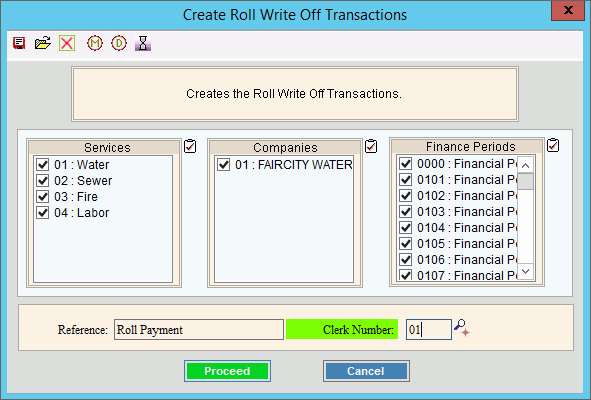
Rolls Write Off Generate Transactions
Use the Rolls Write Off Generate Transactions routine to create roll write off detail transactions for customers with delinquent balances that have been previously transferred to roll balances.
Notes:
You must maintain the transaction codes for generating the roll write off transactions (roll transactions, roll cost transactions and the roll interest transactions) on the Cash Transaction Profile.
Generally, this is the first step in the Write Off phase of the Rolls process. For more information, see the Rolls Process.
To open:
1. Click Processes from the Menu.
2. Click Rolls.
3. Click Write Off.
3. Click Generate
Transactions.
Or, use the keyboard
shortcut: [ALT] [p] [r] [w]
[g].
Rolls Write Off Generate Transactions Window Example:
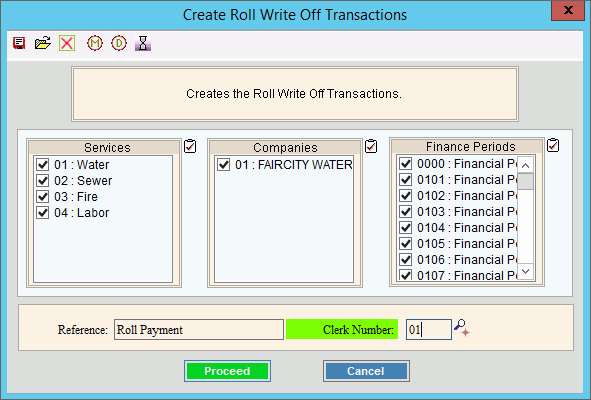
Rolls Write Off Generate Transactions Prompt Options
|
|
To select the services to include, click to check the appropriate services listed. Tip:
To quickly select or de-select
all services listed,
click Check All |
|
To select the companies to include, click to check the appropriate companies listed. Tip:
To quickly select or de-select all
companies listed, click Check
All |
|
To select the finance periods to include, click to check the appropriate finance periods listed. Tip:
To quickly select or de-select all
finance periods listed, click Check
All |
|
Reference |
Edit the reference to be included on the transactions, if needed. |
Enter the defined clerk ID assigned to the person generating the Write Off Transactions. Notes:
|
|
|
To start the Rolls Write Off Generate Transactions routine, click Proceed or press [ENTER]. Keyboard shortcut: [ALT + p]
Or,
to escape without generating the write off transactions, click
Cancel Keyboard shortcut: [ALT +c] |
Status |
Displays information pertaining to the various phases of the Write Off Generate Transactions process to guide you. Note: The status displays Complete when the process is ended. In addition, the Message window displays Process Ended and 100% to alert you when the routine is complete.
To close the Rolls Write Off Generate
Transactions program when Complete
displays and the routine is finished, click Close
|