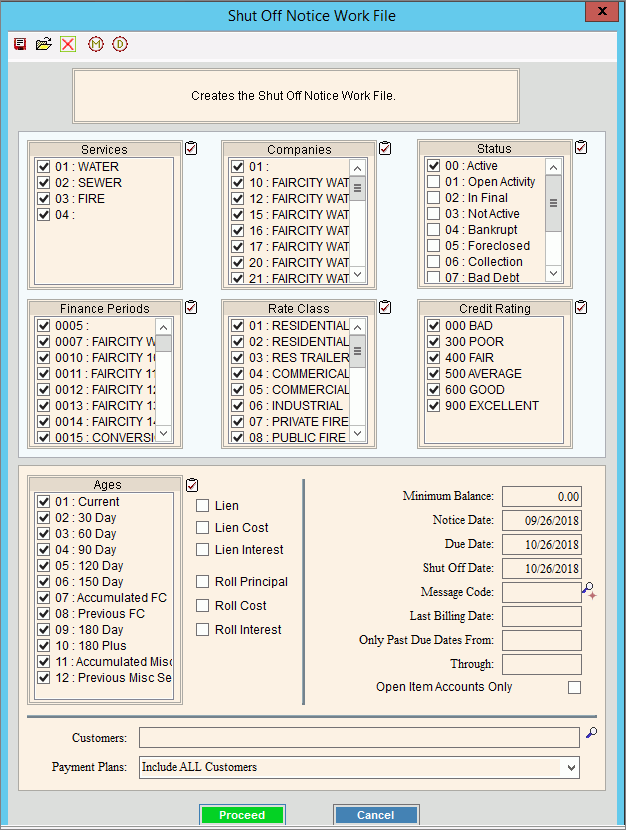
Shut Off Create Notice Workfile
Use the Shut Off Create Notice Workfile routine to create a workfile containing the customer detail needed to print shut off notices. Shut Off Notices are used to alert customers that their service will be shut off if they do not pay their overdue account. During the Create Workfile routine you can determine the customers to consider for inclusion in the shut off process by choosing the services, the companies, the finance periods, and the Age Balances to include.
Notes:
The Shut Off Create Notice Workfile routine is the first step in creating customer shut off notices. For more information about the timing and sequence of steps for the shut off notice process, see Shut Off Procedure.
The Past Due Parameter record can limit the customer services that are considered during the Shut Off Create Workfile routine.
To open:
1. Click Processes from the Menu.
2. Click Shut Off.
3. Click Create
Workfile.
Or, use the keyboard
shortcut: [ALT] [p] [s] [ENTER].
Shut Off Create Notice Workfile Window Example:
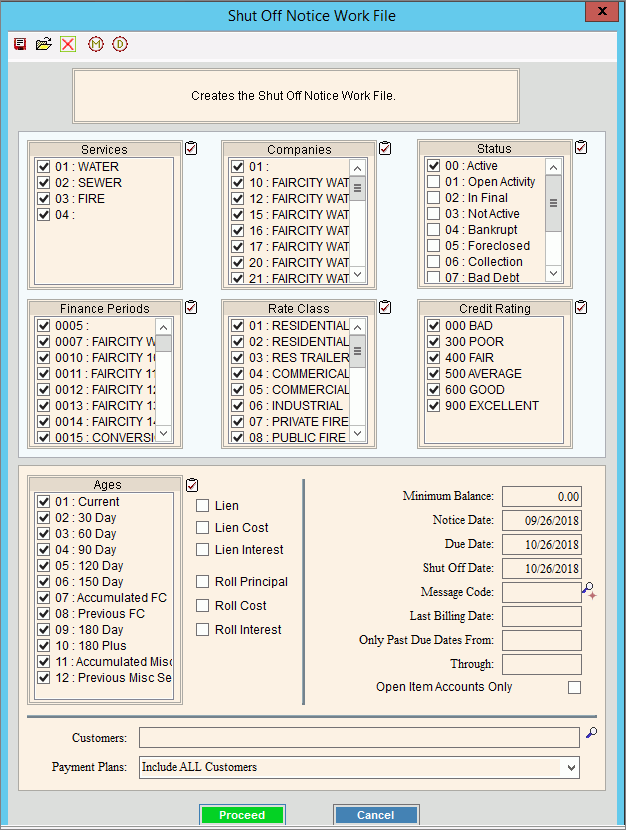
Shut Off Create Workfile Prompts Tip:
To quickly select or de-select
all items listed, click
Check All |
|
To select the services to consider, click to check the appropriate services listed. |
|
To select the companies to consider, click to check the appropriate companies listed. |
|
To select the customer statuses to consider, click to check the appropriate statuses listed. |
|
To select the Finance Periods to consider, click to check the appropriate Finance Periods listed. |
|
To select the rate classes to consider, click to check the appropriate rate classes listed. |
|
To select the customer credit ratings to consider, click to check the appropriate customer credit ratings listed. |
|
To select the customer Age buckets to consider, click to check the appropriate Ages listed. |
|
To include lien amounts on the report, click to select this box. To omit customer lien amounts on the report, leave this box unchecked. |
|
To include customer lien costs on the report, click to select this box. To omit customer lien costs from the report, leave this box unchecked. |
|
To include customer lien interest amounts on the report, click to select this box. To omit customer lien interest amounts from the report, leave this box unchecked. |
|
To include customer roll principal amounts on the report, click to select this box. To omit customer roll principal amounts from the report, leave this box unchecked. |
|
To include customer roll cost amounts on the report, click to select this box. To omit customer roll cost amounts from the report, leave this box unchecked. |
|
To include customer roll interest amounts on the report, click to select this box. To omit customer roll interest amounts from the report, leave this box unchecked. |
|
Enter the minimum balance a customer must have to be included in the shut off notice process. (7.2 numeric) |
|
To accept the system date as the notice Date, press [TAB] or enter another date as the date printed on the Shut Off Notices. (mmddccyy, slashes and century are optional) |
|
To accept the due date displayed, press [TAB] or enter another date that the arrears payment is due. (mmddccyy, slashes and century are optional) |
|
To accept the Shut Off Date displayed, press [TAB] or enter another date as the date the service will be shut off if the payment is not received. (mmddccyy, slashes and century are optional) |
|
To specify the Message to include with the shut off notices, enter the Message code. Notes:
|
|
To create the Shut Off workfile based on the customers' last bill date, enter the last bill date. Note: The Last Billing Date option only pertains to Open Item customers. |
|
Only Past Due Dates From |
To consider all customers regardless of their past due date notice, leave From blank. Or, enter a beginning date for Past Due Date Notices to include in the workfile. Tip: This date range helps to ensure that customers are not receiving a shut off notice before the date specified on their past due notice. |
Through |
To consider all customers regardless of their past due date notice, leave To blank. Or, enter an ending date for Past Due Date Notices to include in the workfile. |
Open Items Accounts Only |
To only create the Shut Off workfile for open item customers, click to select Open Item Accounts Only. Otherwise, please leave blank. Note: The Open Item Accounts Only option only pertains to Open Item customers. |
Customers |
Entry Options:
|
Payment Plans |
To specify if customers with payment plans should be included in the Shut Off workfile, click to select a choice from the drop-down list. Entry Options:
|
|
To start
the Create Workfile routine, click Proceed. Or,to escape without creating the Workfile, click Cancel. |
|
When the
routine is finished, COMPLETE
displays and the number of customers processed. Confirm
that it says complete, then click Close
Keyboard shortcut: [ALT + d] |
|
|